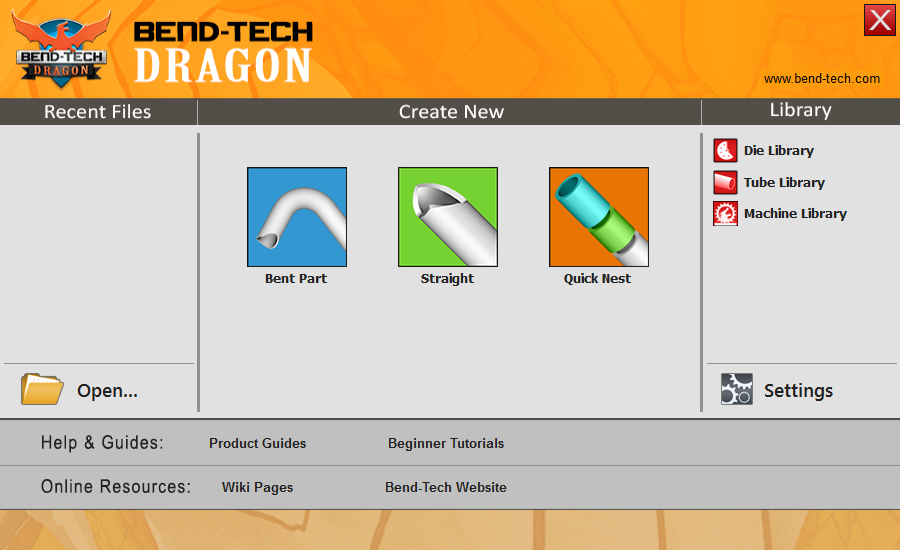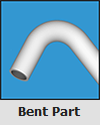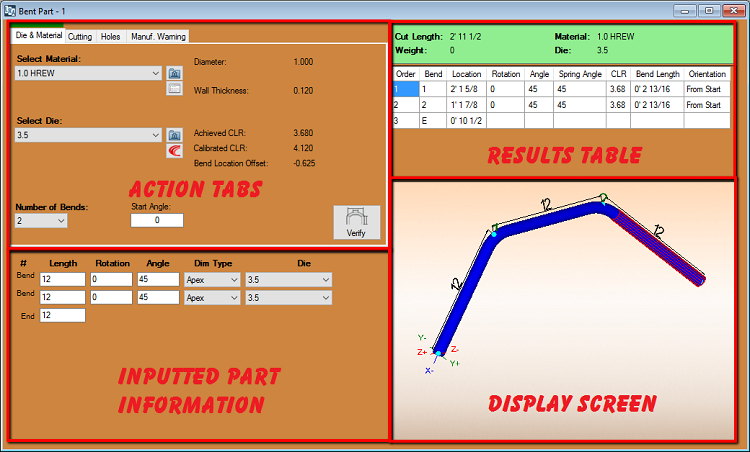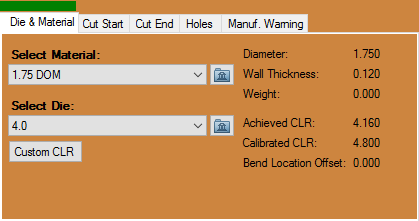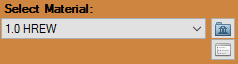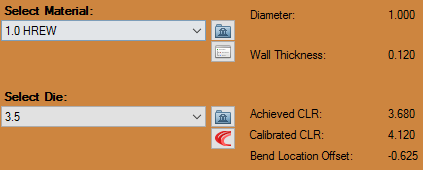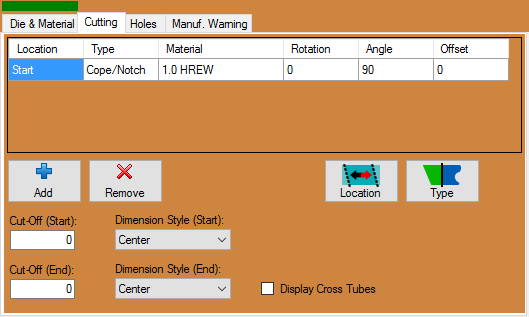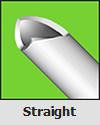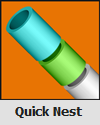Difference between revisions of "Dragon"
(→Cut Start) |
|||
| Line 37: | Line 37: | ||
*Checking the '''"Display Cross Tube"''' check box will cause the intersecting cross tube to appear in the display screen. | *Checking the '''"Display Cross Tube"''' check box will cause the intersecting cross tube to appear in the display screen. | ||
| − | |||
| − | |||
| − | ==Straight | + | ==Straight== |
[[File:Dragon_Straight_Cuts(1).png]] | [[File:Dragon_Straight_Cuts(1).png]] | ||
==Quick Nest== | ==Quick Nest== | ||
[[File:Dragon_Quick_Nest(1).png]] | [[File:Dragon_Quick_Nest(1).png]] | ||
Revision as of 13:12, 7 October 2015
"UNDER CONSTRUCTION:THANK YOU FOR YOUR PATIENCE."
- Our Bend-Tech Dragon CAM software works alongside with Bend-Tech Industrial and is meant to prep the part(s) or project before production using the Dragon machine.
- The "Dragon Task Menu" consists of 4 options for creating a new part or nesting project. Bend-Tech Dragon will also allow transfers from Bend-Tech Industrial and other designers.
Contents
Bent Part
- Clicking on this option will allow the user to create a new "Custom Part" including bends and end cuts. It has many of the same characteristics of our "Custom Part" designer, except with a few additions that users will need in order to add copes or mitered cuts on the ends of the tubing.
Action Tabs
Die & Material
- The "Die & Material" section is where users will select the die which will be assigned to bend the part and the material associated with that die.
- The section to the right of these drop down menus will show the information associated to the current die and material.
Cut Start
- The "Type of Cut" section gives users the option to choose from "None", "Coping (Fishmouth)" and "Miter".
- The "Intersecting Tube:" drop down menu will give users the option to choose the size of tube that the current part will be intersecting with. This will adjust the size of the end cope(s) or miter cut profile(s).
- Checking the "Knifed Edge" check box will cause the coped or mitered cuts to appear as if they are cut flush to the intersecting tube.
- Checking the "Display Cross Tube" check box will cause the intersecting cross tube to appear in the display screen.