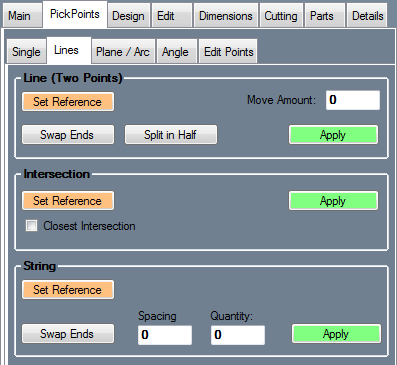Difference between revisions of "Lines"
(Created page with "'''Bend-Tech 7x Wiki :: Assembly :: PickPoints :: Lines''' __NOTOC__ right <h3>Line (Two Points)</h3> Creates a PickPoint...") |
|||
| Line 5: | Line 5: | ||
Creates a PickPoint that is aligned between two other PickPoints. | Creates a PickPoint that is aligned between two other PickPoints. | ||
| − | Click the '''Set Reference''' button and click two PickPoints. | + | Click the '''Set Reference''' button and click two PickPoints or a single line. |
In the '''Move Amount''' field, enter the distance from the first PickPoint that the new PickPoint should be. To measure the Move Amount distance from the other point, click the Swap Ends button. To set the new point directly in between the reference points click the Split in Half button. | In the '''Move Amount''' field, enter the distance from the first PickPoint that the new PickPoint should be. To measure the Move Amount distance from the other point, click the Swap Ends button. To set the new point directly in between the reference points click the Split in Half button. | ||
| Line 15: | Line 15: | ||
Creates a point at the intersection of two user defined lines. | Creates a point at the intersection of two user defined lines. | ||
| − | Click the '''Set Reference''' button and click the start point and end point of the first line. Click the start and end point of the second line. Check the '''Closest Intersection''' | + | Click the '''Set Reference''' button and click on a line or the start point and end point of the first line. Click the start and end point of the second line. Check the '''Closest Intersection''' option to have the new point created at the intersection to become the reference point after it is created. |
| − | Click the ''Apply''' button to place a PickPoint at the intersection of the two lines. | + | Click the '''Apply''' button to place a PickPoint at the intersection of the two lines. |
<h3>String</h3> | <h3>String</h3> | ||
| + | Creates multiple points by specifying the quantity and spacing values. | ||
| + | |||
| + | Click the '''Set Reference''' button and click on a line or the start point and the end point of a line to define the reference points. Define the spacing between the points in the '''Spacing''' field and the number of points in the '''Quantity''' field. These points will begin at the starting end of the reference feature(s). To measure the points from the other end of the reference line, click the '''Swap Ends''' button. | ||
| + | |||
| + | Click the '''Apply''' button to place the PickPoints. | ||
Latest revision as of 13:18, 6 June 2014
Bend-Tech 7x Wiki :: Assembly :: PickPoints :: Lines
Line (Two Points)
Creates a PickPoint that is aligned between two other PickPoints.
Click the Set Reference button and click two PickPoints or a single line.
In the Move Amount field, enter the distance from the first PickPoint that the new PickPoint should be. To measure the Move Amount distance from the other point, click the Swap Ends button. To set the new point directly in between the reference points click the Split in Half button.
To place the point, click the Apply button.
Intersection
Creates a point at the intersection of two user defined lines.
Click the Set Reference button and click on a line or the start point and end point of the first line. Click the start and end point of the second line. Check the Closest Intersection option to have the new point created at the intersection to become the reference point after it is created.
Click the Apply button to place a PickPoint at the intersection of the two lines.
String
Creates multiple points by specifying the quantity and spacing values.
Click the Set Reference button and click on a line or the start point and the end point of a line to define the reference points. Define the spacing between the points in the Spacing field and the number of points in the Quantity field. These points will begin at the starting end of the reference feature(s). To measure the points from the other end of the reference line, click the Swap Ends button.
Click the Apply button to place the PickPoints.