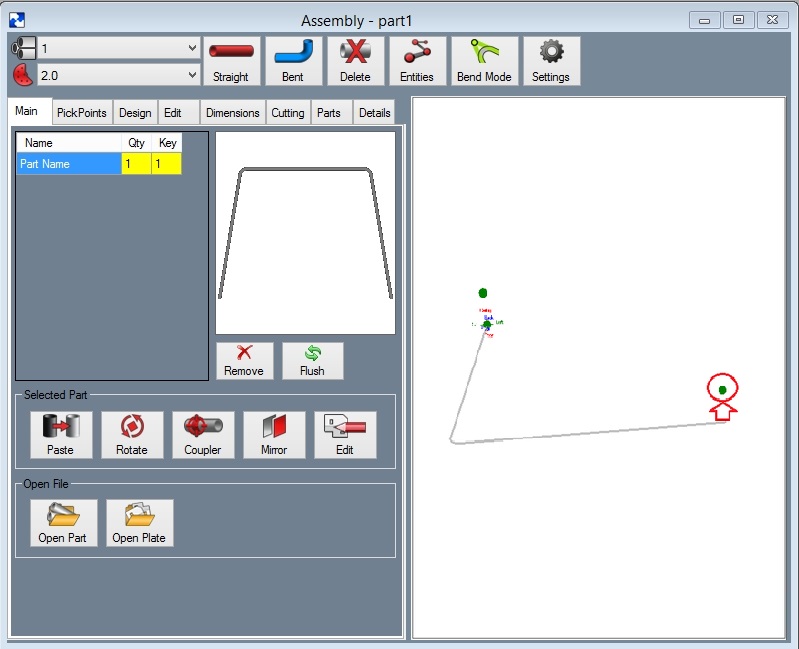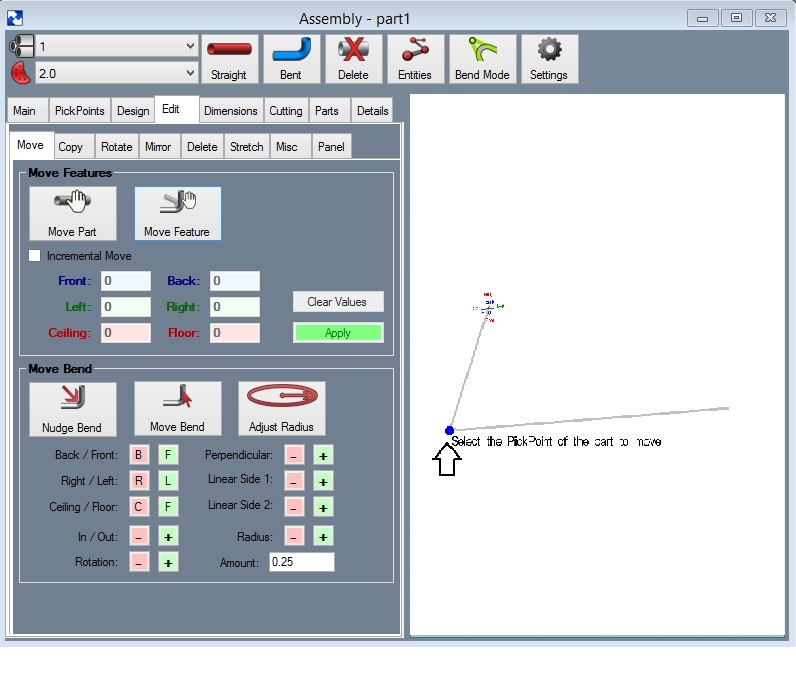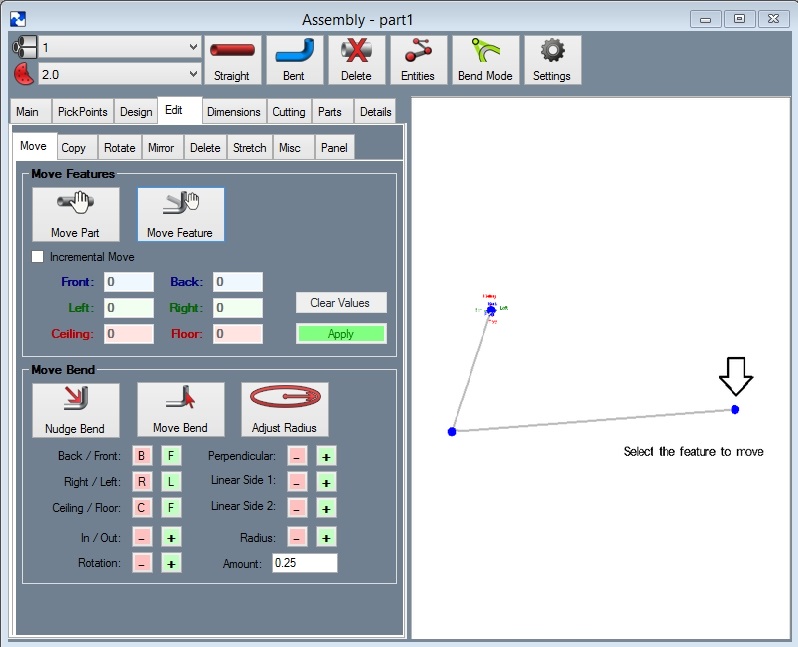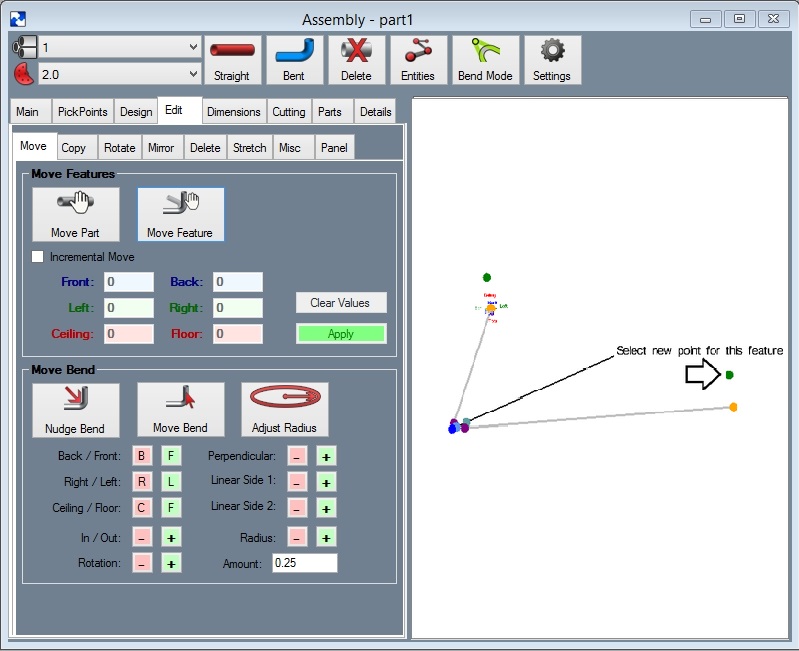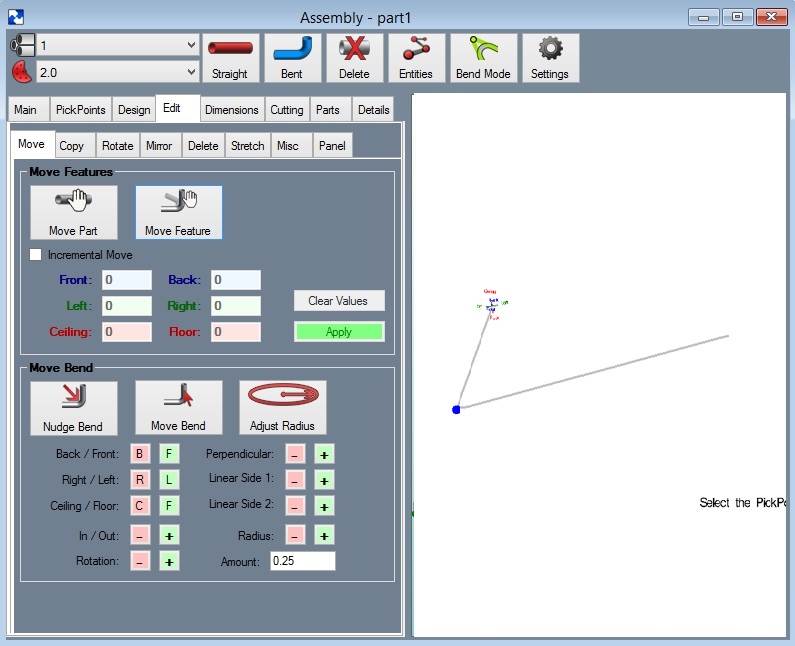Difference between revisions of "Moving a Feature"
| Line 9: | Line 9: | ||
Before we get started, create a PickPoint where the feature is going to move to. This is not needed if a PickPoint is already at the new location. | Before we get started, create a PickPoint where the feature is going to move to. This is not needed if a PickPoint is already at the new location. | ||
| − | Step 1 | + | '''Step 1:''' Select the '''"Move Feature"''' command button: |
[[File:MoveF2.jpg]] | [[File:MoveF2.jpg]] | ||
| − | + | '''Step 2: Select ANY PickPoint on the part you are going to adjust'''. We are only doing one thing with this step and that is to select the part. Select the easiest point to select the part. | |
[[File:MoveF3.jpg]] | [[File:MoveF3.jpg]] | ||
| − | Step 3 | + | '''Step 3:''' Select the PickPoint on the feature you want to move. |
[[File:MoveF4.jpg]] | [[File:MoveF4.jpg]] | ||
| − | Step 4 | + | '''Step 4:''' Select the PickPoint the feature is moving to. |
[[File:MoveF5.jpg]] | [[File:MoveF5.jpg]] | ||
Latest revision as of 08:59, 5 October 2015
This is where we will move a feature on a part. This feature could be a bend or one of the two ends to any part.
In our example we are going to move the one end point toward the ceiling a couple of inches.
Before we get started, create a PickPoint where the feature is going to move to. This is not needed if a PickPoint is already at the new location.
Step 1: Select the "Move Feature" command button:
Step 2: Select ANY PickPoint on the part you are going to adjust. We are only doing one thing with this step and that is to select the part. Select the easiest point to select the part.
Step 3: Select the PickPoint on the feature you want to move.
Step 4: Select the PickPoint the feature is moving to.
Bend-Tech will recalculate the part.