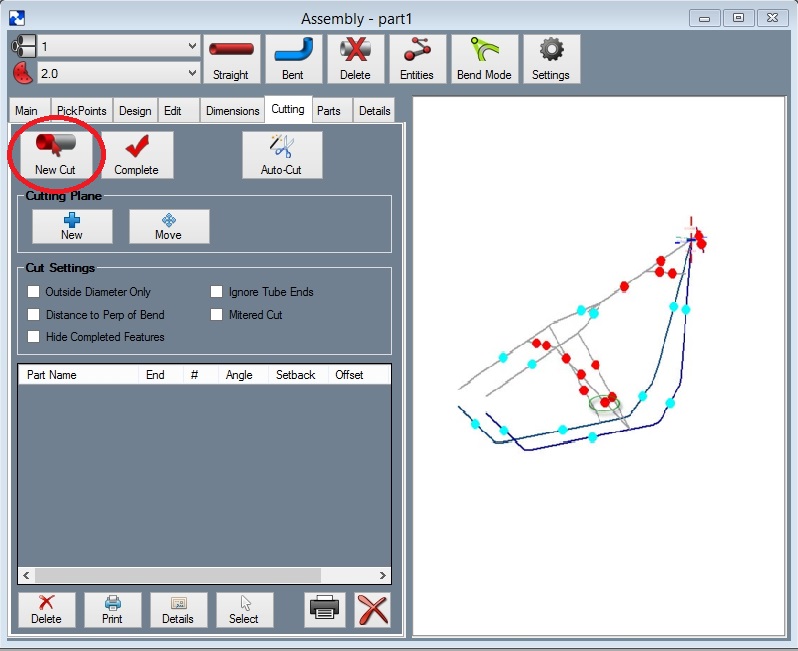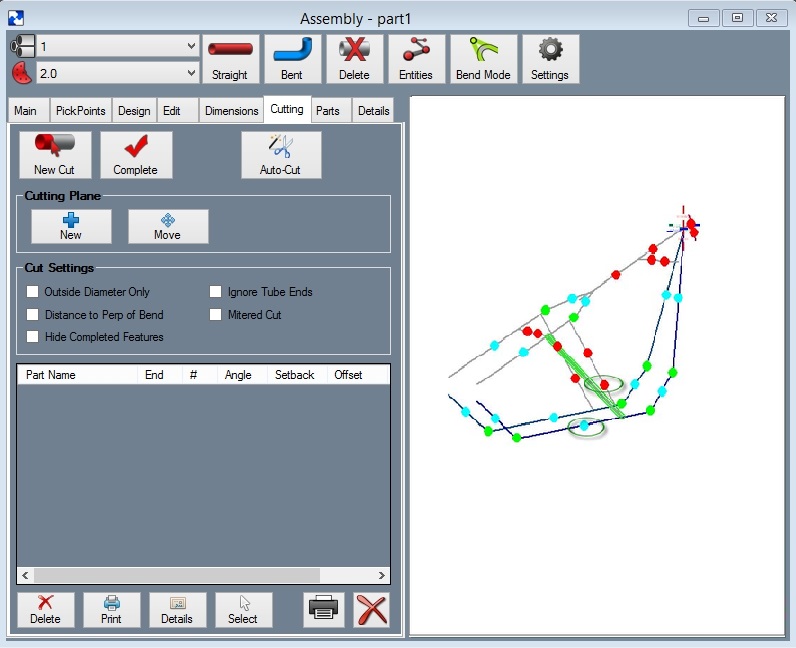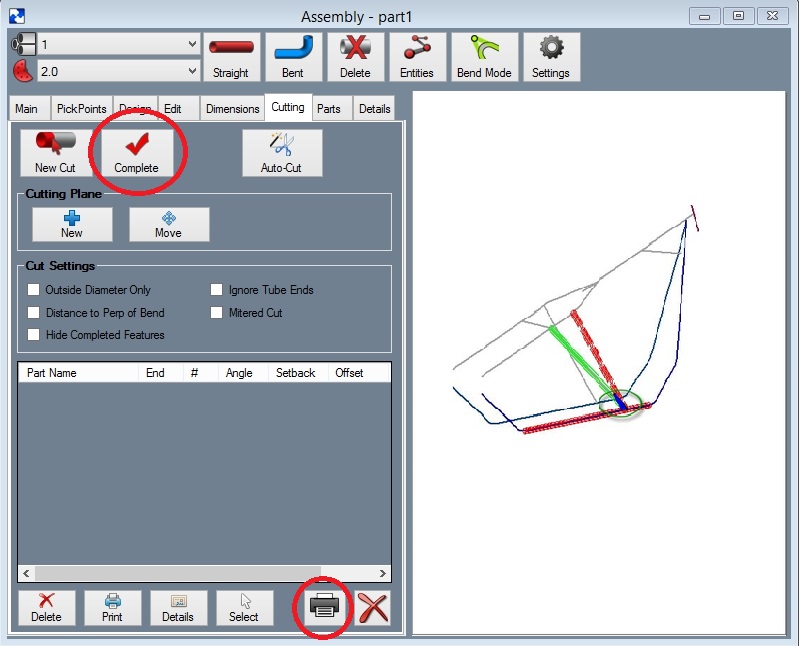Difference between revisions of "Cutting a Tube to Multiple Tubes"
| (2 intermediate revisions by the same user not shown) | |||
| Line 1: | Line 1: | ||
Following are the steps to setting up the cutting for multiple tubes. | Following are the steps to setting up the cutting for multiple tubes. | ||
| − | Step 1 | + | '''Step 1:''' Select the '''"Cutting"''' tab. |
| − | Step 2 | + | '''Step 2:''' Select the '''"New Cut"''' command button. |
| − | Step 3 | + | '''Step 3:''' Select the tube you are going to cut. '''Note: Make sure to select the PickPoint closest to the cutting end.''' You will find our part turn green in color. |
| − | Multi1. | + | [[File:Multi1.jpg]] |
| − | + | '''Step 4: Select the dot(s) representing the tube section(s) that our part is going to be cut to'''. You will find the intersecting tubes will turn red. | |
| − | Multi2. | + | [[File:Multi2.jpg]] |
| − | Step 5 | + | '''Step 5:''' Select the '''"Cut Complete"''' command button. |
| − | Step 6 | + | '''Step 6:''' Select the '''"Print"''' command button. |
Notice the intersection now has a black and a blue cut marks showing the inside and outside of the material where each meets the intersection part(s). | Notice the intersection now has a black and a blue cut marks showing the inside and outside of the material where each meets the intersection part(s). | ||
| − | Multi3. | + | [[File:Multi3.jpg]] |
The cutting templates can be called up at a later time by selecting them from the list shown. | The cutting templates can be called up at a later time by selecting them from the list shown. | ||
Latest revision as of 11:31, 5 October 2015
Following are the steps to setting up the cutting for multiple tubes.
Step 1: Select the "Cutting" tab.
Step 2: Select the "New Cut" command button.
Step 3: Select the tube you are going to cut. Note: Make sure to select the PickPoint closest to the cutting end. You will find our part turn green in color.
Step 4: Select the dot(s) representing the tube section(s) that our part is going to be cut to. You will find the intersecting tubes will turn red.
Step 5: Select the "Cut Complete" command button.
Step 6: Select the "Print" command button.
Notice the intersection now has a black and a blue cut marks showing the inside and outside of the material where each meets the intersection part(s).
The cutting templates can be called up at a later time by selecting them from the list shown.