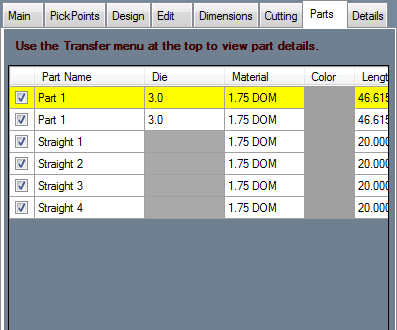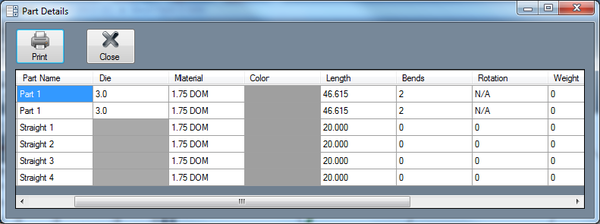Difference between revisions of "Parts"
| Line 4: | Line 4: | ||
| − | The Parts tab contains a list of all parts in the current Assembly project | + | The Parts tab contains a list of all parts in the current Assembly project, tools that can be used to edit them, and the ability to transfer parts to a single part designer. |
| Line 14: | Line 14: | ||
Click on the colored box in the '''Color''' column to change the parts color using the color menu. | Click on the colored box in the '''Color''' column to change the parts color using the color menu. | ||
| − | + | Select a part and use the '''Transfer''' menu [[File:transfer.png]] to bring it into another part design interface. | |
Latest revision as of 11:22, 10 June 2014
Bend-Tech 7x Wiki :: Assembly :: Parts
The Parts tab contains a list of all parts in the current Assembly project, tools that can be used to edit them, and the ability to transfer parts to a single part designer.
Click on a part in the part list to select it. Once a part is selected in the list, it will be highlighted in yellow. Parts can also be selected by clicking directly on a part in the assembly.
Use the drop down menu in the Die column to change the die for that part or use the drop down in the Material column to change the material.
Click on the colored box in the Color column to change the parts color using the color menu.
Select a part and use the Transfer menu ![]() to bring it into another part design interface.
to bring it into another part design interface.
Double click on this table to open it in a separate window. Click the Print button to print this chart.