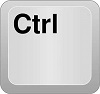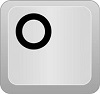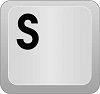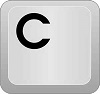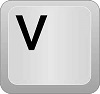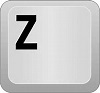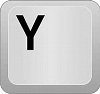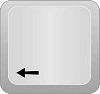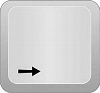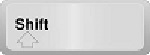Difference between revisions of "Hotkeys"
| Line 26: | Line 26: | ||
[[File:Ctrl.jpg]][[File:Y.jpg]] | [[File:Ctrl.jpg]][[File:Y.jpg]] | ||
*Clicking '''CTRL + Y''' will redo your last undo action. (This function is limited to 10 moves by default) | *Clicking '''CTRL + Y''' will redo your last undo action. (This function is limited to 10 moves by default) | ||
| + | |||
| + | ==Zoom In/Out== | ||
| + | [[File:plus.png]][[File:minus.png]] | ||
| + | *Clicking '''Plus/Equal''' will zoom in on the display and '''Minus/Underscore''' will zoom out on the display. | ||
==Navigate Tabs== | ==Navigate Tabs== | ||
Revision as of 08:29, 18 February 2016
This is a list of Hotkeys, or commands that will cause actions in Bend-Tech by keying in letters on your keyboard.
Options
- Clicking CTRL + O will open the Options menu.
Save
- Clicking CTRL + S will open the window where you can save your current project.
Copy/Close
- Clicking CTRL + C will copy a part, feature or entity to your clipboard. (Availability for this function is limited)
- In all other cases when CTRL + C cannot be used, it will serve as the Close function and will close the current window.
Paste
- Clicking CTRL + V will paste a part, feature or entity to your design. (Availability for this function is limited)
Undo
- Clicking CTRL + Z will undo your last action. (This function is limited to 10 moves by default)
Redo
- Clicking CTRL + Y will redo your last undo action. (This function is limited to 10 moves by default)
Zoom In/Out
- Clicking Plus/Equal will zoom in on the display and Minus/Underscore will zoom out on the display.
- Clicking the Left and Right Arrows will navigate tabs when a tab is selected.
Apply Pickpoints
- Clicking the Left Mouse Button while holding the SHIFT' key will place and apply a Pickpoint in the Assembly interface.