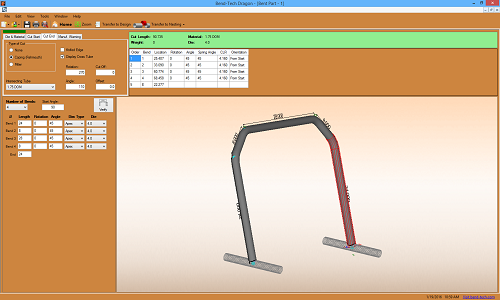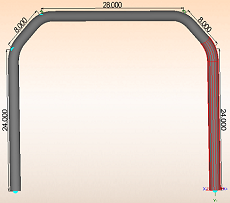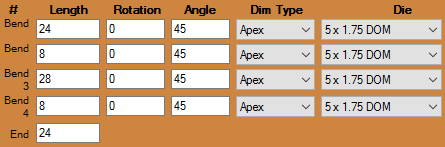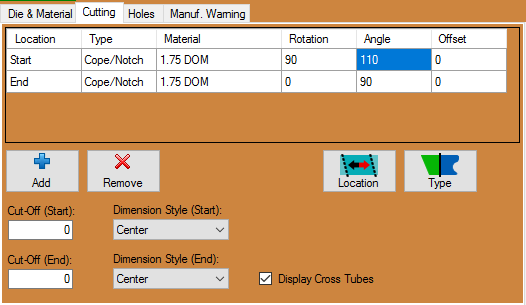Difference between revisions of "Dragon Bent Part Tutorial"
| Line 18: | Line 18: | ||
5. Make sure to also enter '''90''' into the '''Start Angle''' [[File:Drag_Start_Angle_901.png]] value field. This will cause the design in the display screen to rotate 90 degrees and stand straight up. | 5. Make sure to also enter '''90''' into the '''Start Angle''' [[File:Drag_Start_Angle_901.png]] value field. This will cause the design in the display screen to rotate 90 degrees and stand straight up. | ||
| − | 6. Next, select the '''Cut Start''' [[File:Drag_Cut_Start2.png]] tab from the upper left hand corner, select the '''Coping (Fishmouth)''' [[File:Drag_Coping_Fishmouth.png]] option and check the '''Display Cross Tube''' [[File:Dragon_Display_Cross_Tube1.png]] checkbox | + | 6. Next, select the '''Cut Start''' [[File:Drag_Cut_Start2.png]] tab from the upper left hand corner, select the '''Coping (Fishmouth)''' [[File:Drag_Coping_Fishmouth.png]] option and check the '''Display Cross Tube''' [[File:Dragon_Display_Cross_Tube1.png]] checkbox. |
7. Then, enter '''90''' into the '''Rotation''' [[File:Drag_Rotation_901.png]] value field and '''110''' into the '''Angle''' [[File:Drag-Angles1.png]] value field. | 7. Then, enter '''90''' into the '''Rotation''' [[File:Drag_Rotation_901.png]] value field and '''110''' into the '''Angle''' [[File:Drag-Angles1.png]] value field. | ||
[[File:Drag_Bent_Cut_Start1.png]] | [[File:Drag_Bent_Cut_Start1.png]] | ||
| + | |||
| + | 8. Now, select the '''Cut End''' [[File:Drag_Cut_End2.png]] tab, select the '''Coping (Fishmouth)''' [[File:Drag_Coping_Fishmouth.png]] option again and check the '''Display Cross Tube''' [[File:Dragon_Display_Cross_Tube1.png]] checkbox. | ||
| + | |||
| + | 9. Finally, enter '''180''' into the '''Rotation''' [[File:Drag_Rotation_1801.png]] value field and '''110''' into the '''Angle''' [[File:Drag-Angles1.png]] value field. | ||
| + | |||
| + | [[File:Drag_Bent_Cut_End1.png]] | ||
Revision as of 13:19, 19 January 2016
Things To Know
- This tutorial will step you through the process of creating a bent part design in Bend-Tech Dragon and show you the possible choices for where to take it next depending on your needs. As you walk through this tutorial, procedures are designed based on your knowledge of earlier procedures. Because of this, it is very important that you carefully step through this guide, understanding everything along the way.
Tutorial
1. From the Bend-Tech Dragon start up screen, click on the Bent 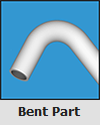 button to open the bent part interface.
button to open the bent part interface.
3. Next, select 4 from the Number of Bends ![]() drop down menu to the far left.
drop down menu to the far left.
5. Make sure to also enter 90 into the Start Angle ![]() value field. This will cause the design in the display screen to rotate 90 degrees and stand straight up.
value field. This will cause the design in the display screen to rotate 90 degrees and stand straight up.
6. Next, select the Cut Start ![]() tab from the upper left hand corner, select the Coping (Fishmouth)
tab from the upper left hand corner, select the Coping (Fishmouth) ![]() option and check the Display Cross Tube
option and check the Display Cross Tube ![]() checkbox.
checkbox.
7. Then, enter 90 into the Rotation  value field and 110 into the Angle
value field and 110 into the Angle  value field.
value field.
8. Now, select the Cut End ![]() tab, select the Coping (Fishmouth)
tab, select the Coping (Fishmouth) ![]() option again and check the Display Cross Tube
option again and check the Display Cross Tube ![]() checkbox.
checkbox.
9. Finally, enter 180 into the Rotation File:Drag Rotation 1801.png value field and 110 into the Angle  value field.
value field.