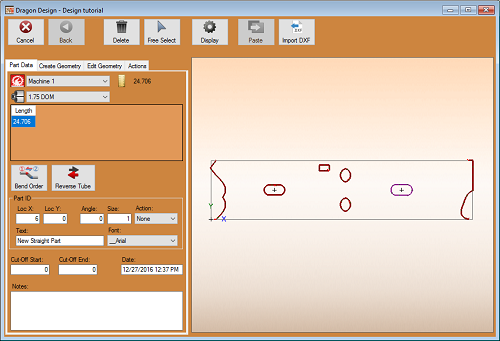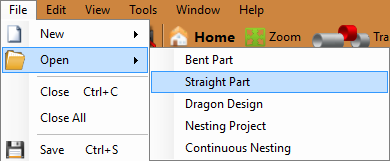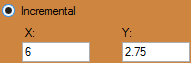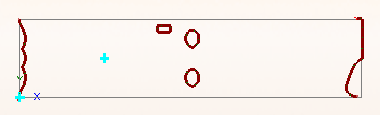Difference between revisions of "Dragon Custom Design Tutorial"
| Line 11: | Line 11: | ||
[[File:Open_File_Drag1.png]] | [[File:Open_File_Drag1.png]] | ||
| + | |||
2. With the straight part design open, maximize the screen [[File:Min_Max_Close_Tab.png]] and click on the '''Transfer to Design''' [[File:Drag_Transfer_To_Design1.png]] button at the top of the screen. | 2. With the straight part design open, maximize the screen [[File:Min_Max_Close_Tab.png]] and click on the '''Transfer to Design''' [[File:Drag_Transfer_To_Design1.png]] button at the top of the screen. | ||
| Line 16: | Line 17: | ||
3. Now, in the custom design interface, select the '''Create Geometry''' [[File:Drag_Create_Geometry1.png]] tab and select the '''Incremental''' [[File:Dragon_Options_8.png]] option below to start plotting out some points in the design. | 3. Now, in the custom design interface, select the '''Create Geometry''' [[File:Drag_Create_Geometry1.png]] tab and select the '''Incremental''' [[File:Dragon_Options_8.png]] option below to start plotting out some points in the design. | ||
| − | 4. | + | 4. Under the Incremental option currently selected, type '''6''' in the '''X''' value field and '''2.75''' in the '''Y''' value field. |
| + | |||
| + | [[File:Dragon_Incremental_Selection.png]] | ||
| + | |||
| + | |||
| + | 5. Next, select the lower most left hand corner of the unfolded tube to place a point 6 inches right and 2/75 inches upwards from the origin. | ||
| + | |||
| + | [[File:Dragon_Place_Point1.png]] | ||
Revision as of 14:04, 22 January 2016
Things To Know
- This tutorial will step you through the process of creating geometry on a straight design in Bend-Tech Dragon and show you the possible choices for where to take it next depending on your needs. As you walk through this tutorial, procedures are designed based on your knowledge of earlier procedures. Because of this, it is very important that you carefully step through this guide, understanding everything along the way.
If you have not completed the Dragon Straight Part Tutorial, please do so before continuing any further.
Tutorial
1. Start by opening the Bend-Tech Dragon software and opening the file saved from the Dragon Straight Part Tutorial labeled Dragon Test1. Do this by selecting File - Open - Straight Part from the top left of the window, selecting the file, then clicking the Open button.
2. With the straight part design open, maximize the screen ![]() and click on the Transfer to Design
and click on the Transfer to Design ![]() button at the top of the screen.
button at the top of the screen.
3. Now, in the custom design interface, select the Create Geometry ![]() tab and select the Incremental
tab and select the Incremental ![]() option below to start plotting out some points in the design.
option below to start plotting out some points in the design.
4. Under the Incremental option currently selected, type 6 in the X value field and 2.75 in the Y value field.
5. Next, select the lower most left hand corner of the unfolded tube to place a point 6 inches right and 2/75 inches upwards from the origin.