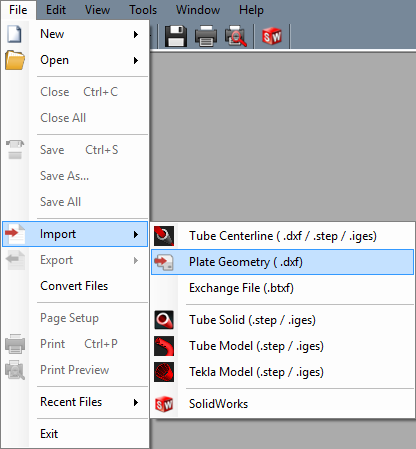Difference between revisions of "Plate DXF Import"
| Line 2: | Line 2: | ||
==File-Import-Plate== | ==File-Import-Plate== | ||
| − | *To import a plate .dxf, go up to the top of the screen and click on FILE-->IMPORT-->PLATE GEOMETRY (.DXF) or use the alternate method by selecting the [[Import|CAD Import]] | + | *To import a plate .dxf, go up to the top of the screen and click on '''FILE-->IMPORT-->PLATE GEOMETRY (.DXF)''' or use the alternate method by selecting the '''[[Import|CAD Import]]''' from the '''[[Task Menu]]''' and select the '''Plate DXF''' option from the list. |
[[File:Plate_DXF_File_Import1.png]] | [[File:Plate_DXF_File_Import1.png]] | ||
Revision as of 11:21, 13 May 2016
This page walks the user through importing a simple Plate .DXF file into the Sheet Metal/Plate Module.
File-Import-Plate
- To import a plate .dxf, go up to the top of the screen and click on FILE-->IMPORT-->PLATE GEOMETRY (.DXF) or use the alternate method by selecting the CAD Import from the Task Menu and select the Plate DXF option from the list.