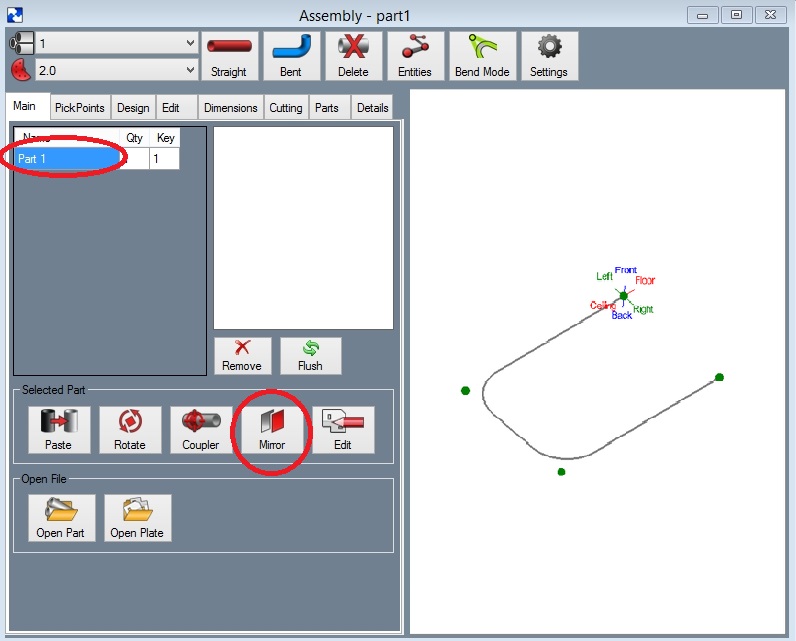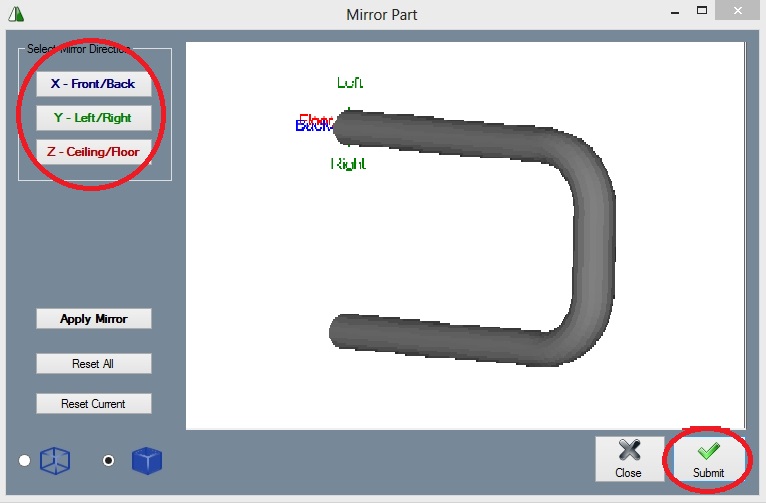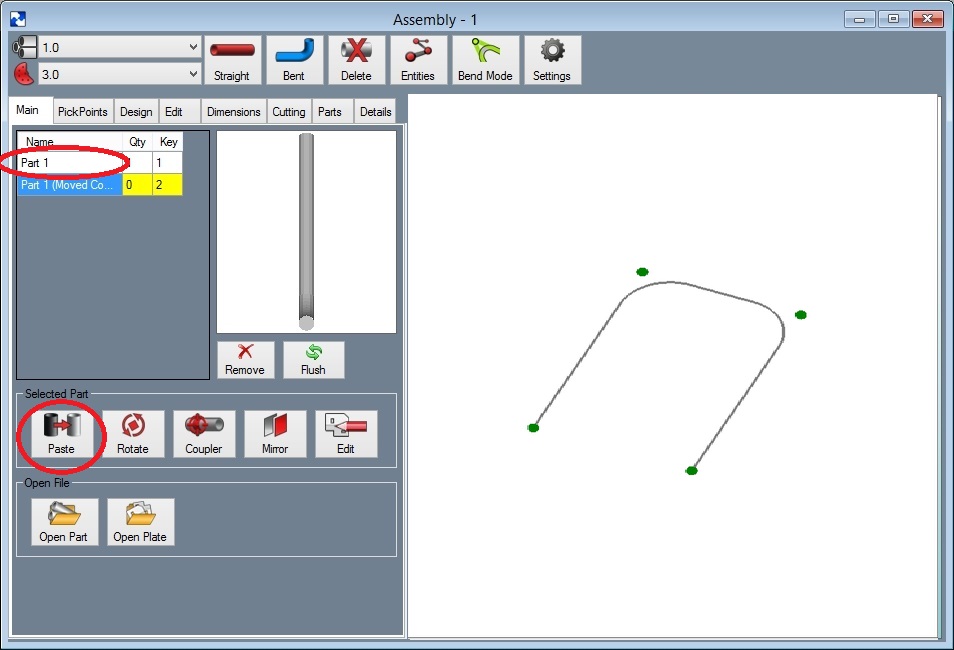Difference between revisions of "Mirror a Part"
| Line 3: | Line 3: | ||
Step 2) Select the '''"Mirror"''' command button. | Step 2) Select the '''"Mirror"''' command button. | ||
| − | MirrorPart1. | + | [[File:MirrorPart1.jpg]] |
| − | |||
Step 3) Select the mirror direction that best describes your part and click the '''"Submit"''' button. It will be added to the Master Part List. | Step 3) Select the mirror direction that best describes your part and click the '''"Submit"''' button. It will be added to the Master Part List. | ||
| − | MirrorPart2. | + | [[File:MirrorPart2.jpg]] |
| − | |||
| Line 18: | Line 16: | ||
Step 6) Select the PickPoint to attach the part. | Step 6) Select the PickPoint to attach the part. | ||
| − | MirrorPart3. | + | [[File:MirrorPart3.jpg]] |
'''Note: The attach point is the same as the start feature when the part was created.''' | '''Note: The attach point is the same as the start feature when the part was created.''' | ||
Revision as of 14:04, 9 June 2014
Step 1) Select the part from the "Master Part List" you wish to mirror.
Step 2) Select the "Mirror" command button.
Step 3) Select the mirror direction that best describes your part and click the "Submit" button. It will be added to the Master Part List.
Step 4) Select the part from the Master List.
Step 5) Select the "Paste Part" command button.
Step 6) Select the PickPoint to attach the part.
Note: The attach point is the same as the start feature when the part was created.