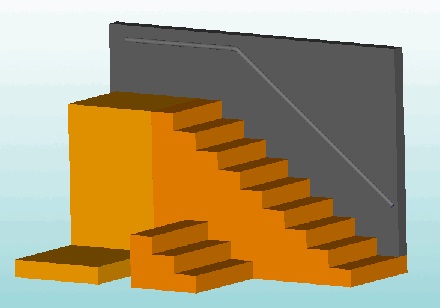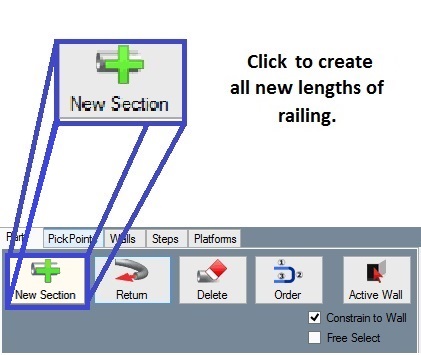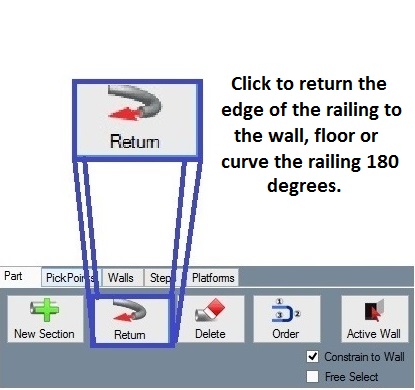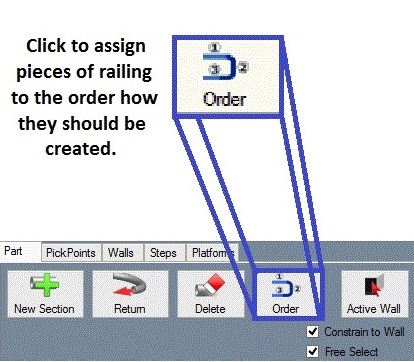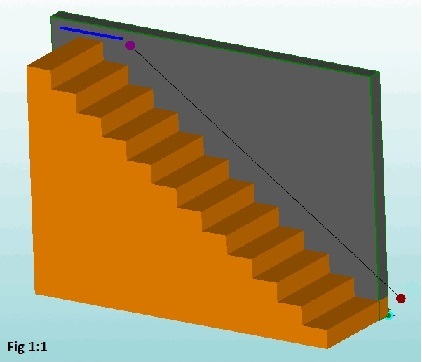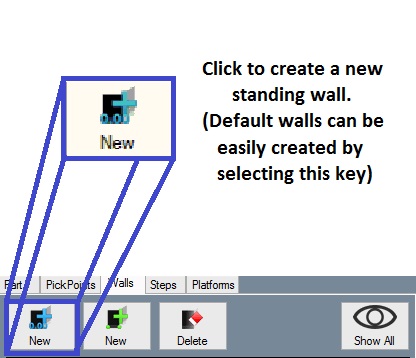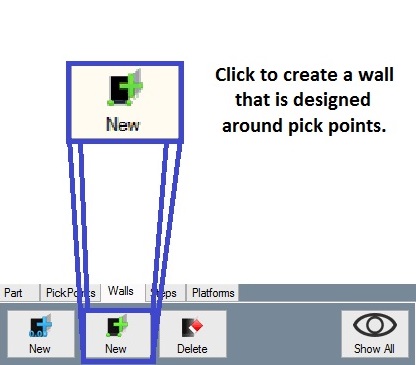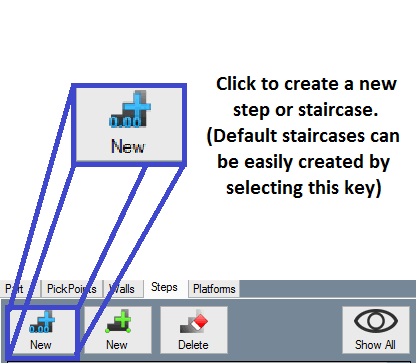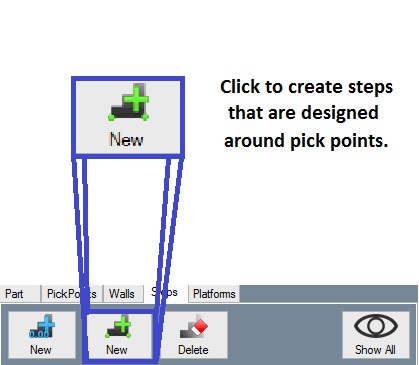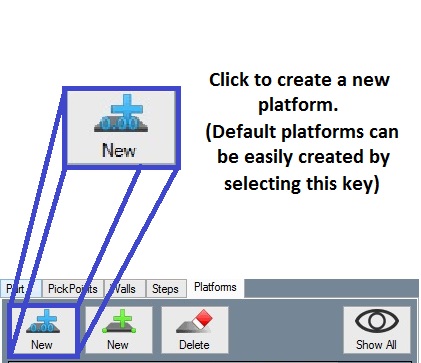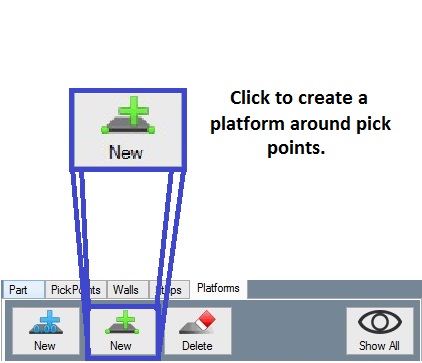Difference between revisions of "Handrail Module"
| Line 12: | Line 12: | ||
*The '''Part''' tab is where the user will find all the options for creating, ordering, editing and deleting lengths of railing. | *The '''Part''' tab is where the user will find all the options for creating, ordering, editing and deleting lengths of railing. | ||
| − | [[File:Handrail_button3.jpeg]][[File: | + | [[File:Handrail_button3.jpeg]][[File:Handrail_button6.jpg]] |
[[File:Handrail_button5.jpeg]][[File:HR_Mod_5.jpg]] | [[File:Handrail_button5.jpeg]][[File:HR_Mod_5.jpg]] | ||
Revision as of 12:29, 4 September 2014
(Under Construction)
Bend-Tech 7x Wiki ::Handrail Module
- The Bend-Tech Handrail Module (HR) is an add-on module for the Bend-Tech SE software program. It assists users in constructing any desired length of railing. New features include tabs for walls, steps and platforms which offer the option to create a mock up setting where the user can design the handrail they need. (This section does not go into detail about PickPoints although they are still used to extent in this module.)
- This add-on's new defaults allow the user to simply select a wall, a series of steps, and/or a platform without taking much time away from designing the desired handrail.
Railing
- The Part tab is where the user will find all the options for creating, ordering, editing and deleting lengths of railing.
- Users can select the Constrain to Wall check box and the railing will be set along the same plane as the selected wall at a distance of 3 units (inches) offset by default.
- When dealing with multiple walls, users can click the Active Wall key in the Part tab to assign a railing to a specific wall.
- Selecting the Free Select option in the check box, allows the user to have free reign over where to place their length of railing by using a two click process in the right display area. (Fig 1.1)
Walls
- The Walls tab is where the user will find all the options for creating standing walls.
- By selecting the blue New key, the user will be able to adjust height, length, width and offset of the wall by entering the values in the corresponding fields.
- (Note) The default values are in inches and will create what seems like a large wall. Users may need to zoom out on the display screen.
- Walls can be rotated to any angle within the display by entering the desired angle in the unlabeled value field. (Default options are set at 90, 180, 270 and 360 degrees)
- Selecting the Flip Wall check box will change the side of the wall that the user will be working on.
- By selecting the blue New key, the user will be able to adjust height, length, width and offset of the wall by entering the values in the corresponding fields.
Steps
- The Steps tab is where the user will find all the options for creating single steps or staircases with any number of steps. The choice is easily set by the user in the New default tab.
Platforms
- The Platforms tab is where the user will find the options for creating block platforms.