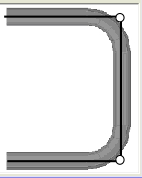Difference between revisions of "Handrail Tutorial"
| Line 26: | Line 26: | ||
;3) Locational Orientation | ;3) Locational Orientation | ||
:*Designing seems to work the best if users imagine as if they are standing at a 45 degree angle to the desired creation. This way left is left and right is right. Take a minute and examine the Tri-Star (under the [[PickPoints]]] tab) to get your orientation. | :*Designing seems to work the best if users imagine as if they are standing at a 45 degree angle to the desired creation. This way left is left and right is right. Take a minute and examine the Tri-Star (under the [[PickPoints]]] tab) to get your orientation. | ||
| + | |||
| + | ==Railing Design== | ||
| + | *This tutorial will begin by showing how to create a length of railing with desired values designed with PickPoints. | ||
| + | *For this reason, the default walls, platforms and steps will all be used. (please note that these features can be easily altered to fit the user's needs after they are placed in the display area. | ||
Revision as of 06:42, 8 September 2014
(UNDER CONSTRUCTION) See Handrail Module for temporary assistance regarding the Handrail Module.
Thank you for your patience.
Things To Know
- This tutorial is designed to walk the user through creating a Handrail design. As you go through this tutorial, later procedures will assume that you understand all earlier procedures. Because of this, it is very important that you carefully step through this guide, understanding everything along the way and following all steps in order.
- A few key items need to be addressed before starting the step-by-step instructions of this tutorial. It is very important for Bend-Tech users to completely understand these items:
- 1) PickPoints
- PICKPOINTS ARE USED FOR EVERYTHING. The Handrail part of the software is largely run in full 3D. Because a computer screen is only 2D, there is an unlimited amount of depth behind and in front of the cursor. A PickPoint is a point in 3D space that can be used for creating, editing, and placing parts in handrail design. PickPoints can be placed in a 2D environment by having their depth manually entered in the appropriate value fields.
- There are 2 types of PickPoints; Those automatically created by the part by default (various colors) and user-defined points (green). In addition, the initial (0,0,0) point is an automatic point that resides at the center of the Tri-Star. The Tri-Star is our directional definition locator.
- 2) Center Line & Apex
-
- Center Line: In the handrail design environment we are working exclusively with the center-line of a part, as compared to the inside or outside.
- Apex: Most bend locations are created in handrail design with the Apex. Our definition of apex is the intersection of the straight tubes as if there wasn’t a radius.
- This is demonstrated in the picture below.
- 3) Locational Orientation
-
- Designing seems to work the best if users imagine as if they are standing at a 45 degree angle to the desired creation. This way left is left and right is right. Take a minute and examine the Tri-Star (under the PickPoints] tab) to get your orientation.
Railing Design
- This tutorial will begin by showing how to create a length of railing with desired values designed with PickPoints.
- For this reason, the default walls, platforms and steps will all be used. (please note that these features can be easily altered to fit the user's needs after they are placed in the display area.