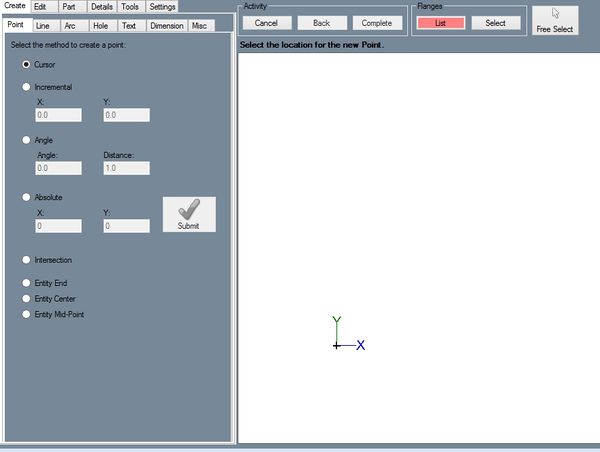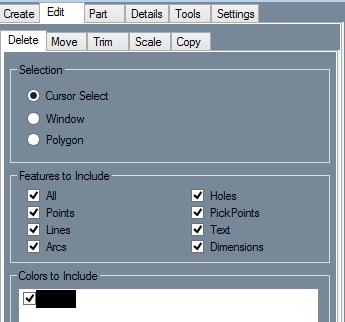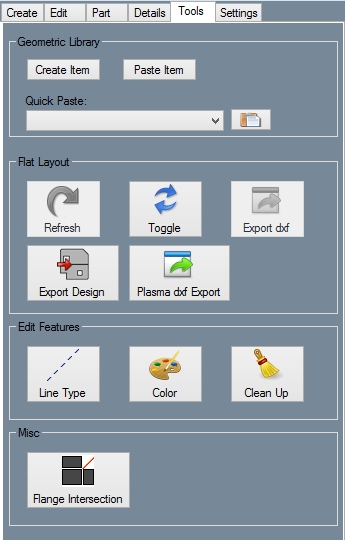Difference between revisions of "Plate"
| Line 55: | Line 55: | ||
| − | *[[Tools (Plate)|Tools]] | + | ==Tools== |
| + | '''Description''' | ||
| + | [[File:Toolsstab.jpg|right]] | ||
| + | Using the tools tab, you can change the line type and color of features in both the Design View and the Flat Layout. There are a few other features in the Tools tab as well. | ||
| + | |||
| + | ===How-To=== | ||
| + | *'''Refresh: '''Refreshes the Flat Layout. If the Flat Layout is refreshed, any changes that you have made to it using the Tools tab will be lost. | ||
| + | *'''Toggle: '''Switches between the Design View and the Flat Layout. | ||
| + | *'''Export: '''Exports the Flat Layout as a .DXF file. | ||
| + | *'''Line Type: '''Select a line type in the [[Tool Bar (Plate)|Tool Bar]] and click the Line Type button in the Tools tab. Select a line to change its type. For information on selection, see the [[Selection (Edit)|Selection]] and [[Features to Include (Edit)|Features to Include]] pages. | ||
| + | *'''Color: '''Select a color in the [[Tool Bar (Plate)|Tool Bar]]. Click the Color button in the Tools tab and use a [[Selection (Edit)|Selection]] feature of your choosing. If desired, you may also use the [[Features to Include (Edit)|Features to Include]] function. | ||
| + | *'''Clean Up: '''Deletes any duplicate features or zero-length features. | ||
| + | *'''Flange Intersection: '''Click on the Flange Intersection button and click on two intersecting flanges. | ||
| + | |||
*[[Settings (Plate)|Settings]] | *[[Settings (Plate)|Settings]] | ||
*[[Tool Bar (Plate)|Tool Bar]] | *[[Tool Bar (Plate)|Tool Bar]] | ||
Revision as of 12:05, 24 September 2014
Sheet Metal/Plate
Create
Edit
Part
Details
Tools
Description
Using the tools tab, you can change the line type and color of features in both the Design View and the Flat Layout. There are a few other features in the Tools tab as well.
How-To
- Refresh: Refreshes the Flat Layout. If the Flat Layout is refreshed, any changes that you have made to it using the Tools tab will be lost.
- Toggle: Switches between the Design View and the Flat Layout.
- Export: Exports the Flat Layout as a .DXF file.
- Line Type: Select a line type in the Tool Bar and click the Line Type button in the Tools tab. Select a line to change its type. For information on selection, see the Selection and Features to Include pages.
- Color: Select a color in the Tool Bar. Click the Color button in the Tools tab and use a Selection feature of your choosing. If desired, you may also use the Features to Include function.
- Clean Up: Deletes any duplicate features or zero-length features.
- Flange Intersection: Click on the Flange Intersection button and click on two intersecting flanges.