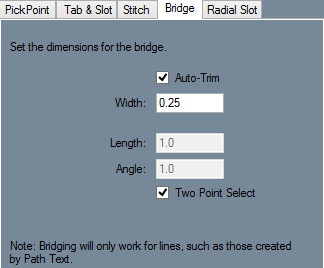Difference between revisions of "Bridging"
(Created page with "Bridging: right *Bridges can be made through any line, including lines from path text. *If the "'''Two Point Select'''" option is selected, e...") |
|||
| Line 14: | Line 14: | ||
*To manually enter the distance and angle of the end point of the bridge, uncheck the Two Point Select checkbox and enter the values in the Length and Angle fields. Click a point to set it as the start point. | *To manually enter the distance and angle of the end point of the bridge, uncheck the Two Point Select checkbox and enter the values in the Length and Angle fields. Click a point to set it as the start point. | ||
| + | |||
| + | |||
| + | *(Note) Go to the [[Sheet Metal Text]] tutorial page to see how it is used in full. | ||
Revision as of 13:38, 15 December 2014
Bridging:
- Bridges can be made through any line, including lines from path text.
- If the "Two Point Select" option is selected, enter a width in the "Width:" field. Click the start and end points of the bridge to create it.
- To turn off automatic trimming, uncheck the Auto-Trim checkbox.
- To manually enter the distance and angle of the end point of the bridge, uncheck the Two Point Select checkbox and enter the values in the Length and Angle fields. Click a point to set it as the start point.
- (Note) Go to the Sheet Metal Text tutorial page to see how it is used in full.