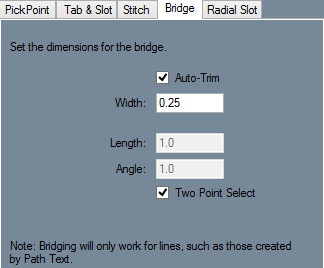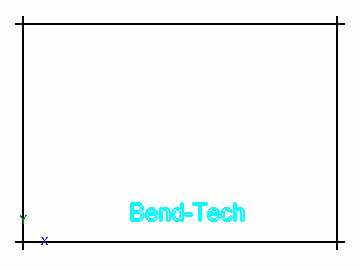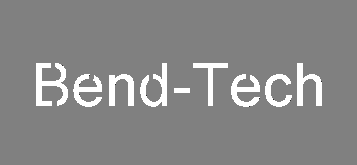Difference between revisions of "Bridging"
| Line 22: | Line 22: | ||
*(Note) Go to the [[Sheet Metal Text]] tutorial page to see how it is used in full. | *(Note) Go to the [[Sheet Metal Text]] tutorial page to see how it is used in full. | ||
| + | |||
| + | [[File:Text_bridging2.png]] | ||
Revision as of 11:00, 16 December 2014
Bridging:
- Bridges in Sheet Metal are for users who want a connector to a secondary point either through the outline of text, or within a hole of some kind.
- Bridges can be made through any line, including lines from path text.
- If the "Two Point Select" option is selected, enter a width in the "Width:" field to determine how wide the bridge will be. Click the start and end points of the bridge to create it.
- To turn off automatic trimming, uncheck the Auto-Trim check box.
- To manually enter the distance and angle of the end point of the bridge, uncheck the "Two Point Select" check box and enter the values in the "Length:" and "Angle:" fields. Click a point to set it as the start point.
- (Note) Go to the Sheet Metal Text tutorial page to see how it is used in full.