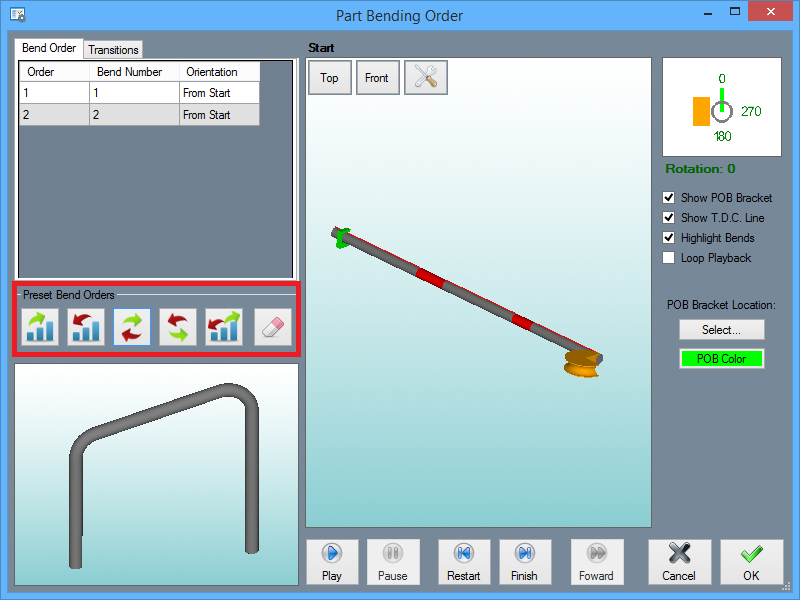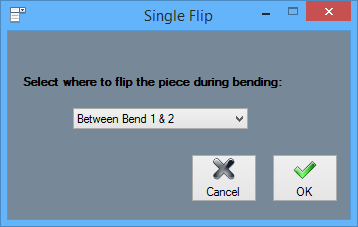Difference between revisions of "Preset Bend Order Buttons"
| Line 10: | Line 10: | ||
===Normal Flip=== | ===Normal Flip=== | ||
| − | Clicking the '''Normal Flip''' [[File:Normal_Flip_Order1.png]] button will prompt you to indicate the location between which bends you'd like to place a flip. [[File:Flip_Between_Bends1.png|right]] The Output Results Table will change accordingly. ''' | + | Clicking the '''Normal Flip''' [[File:Normal_Flip_Order1.png]] button will prompt you to indicate the location between which bends you'd like to place a flip. [[File:Flip_Between_Bends1.png|right]] The Output Results Table will change accordingly. |
| + | |||
| + | ===Reversed Flip=== | ||
| + | Clicking the '''Reversed Flip''' [[File:Reversed_Flip_Order1.png]] button will prompt you to indicate the location between which bends you'd like to place a reversed flip. The Output Results Table will change accordingly. | ||
Revision as of 10:26, 7 January 2016
This article shows what the Preset Bend Order buttons do and how they are used to affect the bend order of a part.
Normal Bending Order
Clicking the Normal Bending Order ![]() button will cause the bending order to return to normal.
button will cause the bending order to return to normal.
Reversed Bending Order
Clicking the Reversed Bending Order ![]() button will reverse the bending order to start from the end bend and work backwards. This will not change your Dimension Location at all.
button will reverse the bending order to start from the end bend and work backwards. This will not change your Dimension Location at all.
Normal Flip
Clicking the Normal FlipReversed Flip
Clicking the Reversed Flip ![]() button will prompt you to indicate the location between which bends you'd like to place a reversed flip. The Output Results Table will change accordingly.
button will prompt you to indicate the location between which bends you'd like to place a reversed flip. The Output Results Table will change accordingly.