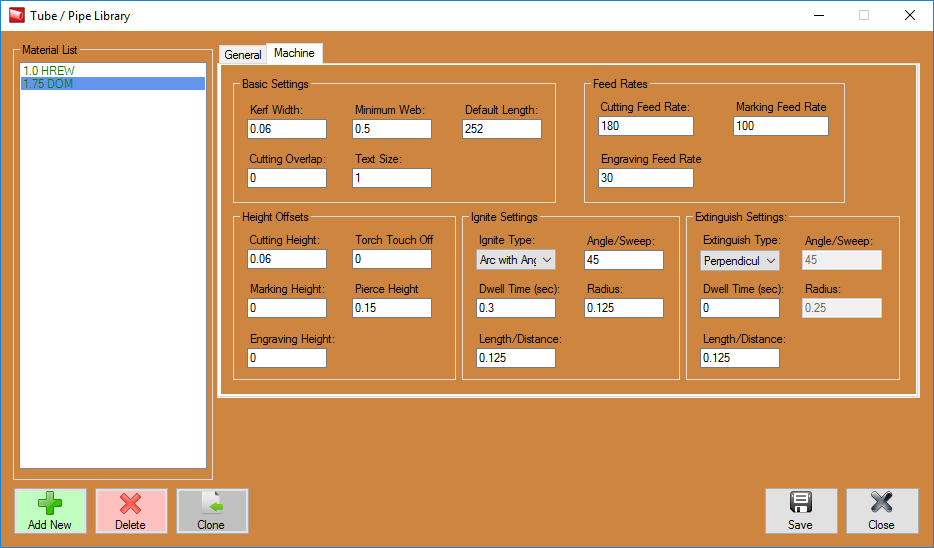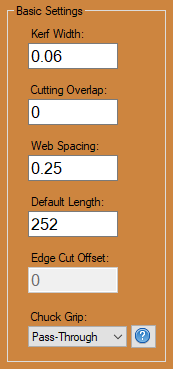Difference between revisions of "Dragon Material Machine Settings"
| Line 6: | Line 6: | ||
*After selecting a material from the '''Material List''' switch from the '''General''' tab to the '''Machine''' tab to access your Material Machine Settings. | *After selecting a material from the '''Material List''' switch from the '''General''' tab to the '''Machine''' tab to access your Material Machine Settings. | ||
| + | |||
| + | =Machine Settings= | ||
| + | ==Basic Settings== | ||
| + | [[File:Drag_Tube_Basic_Settings1.png]] | ||
| + | |||
| + | ===Kerf Width:=== | ||
| + | |||
| + | ===Minimum Web:=== | ||
| + | |||
| + | ===Default Length:=== | ||
| + | |||
| + | ===Cutting Overlap:=== | ||
| + | |||
| + | ===Text Size:=== | ||
Revision as of 08:57, 26 April 2016
The Dragon Material Machine Settings page is meant to show the user how the Dragon machine reacts to your different material and tooling settings. These are general guidelines meant to give you understanding about your material machine settings and how they operate both within the software and in the practical application of the Dragon machine.
- To access the Material Machine Settings, first select the Tube/Pipe Library from the Dragon Task Menu Screen.
- After selecting a material from the Material List switch from the General tab to the Machine tab to access your Material Machine Settings.