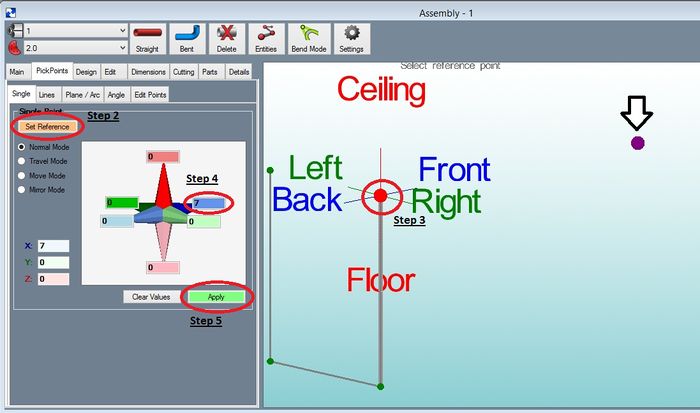Difference between revisions of "PickPoints - Single"
(Created page with " This is the most used method to locate PickPoints. Step 1) Select the "'''PickPoints'''" tab and Select the "'''Reference''" tab. Step 2) Select the "'''Select Reference Po...") |
|||
| Line 12: | Line 12: | ||
Step 5) Select the "'''Apply'''" command button. | Step 5) Select the "'''Apply'''" command button. | ||
| − | [[File: | + | [[File:single1.jpg|700px]] |
'''NOTE:''' Common mistakes in this area are forgetting to select the "Apply" command button, not selecting a new reference point when desired and the '''most common issue is not updating some of the fields back to 0 when needed'''. | '''NOTE:''' Common mistakes in this area are forgetting to select the "Apply" command button, not selecting a new reference point when desired and the '''most common issue is not updating some of the fields back to 0 when needed'''. | ||
Revision as of 09:29, 5 June 2014
This is the most used method to locate PickPoints.
Step 1) Select the "'PickPoints" tab and Select the "Reference" tab.
Step 2) Select the "Select Reference Point" command button.
Step 3) Select the reference "PickPoint" from the screen.
Step 4) Enter in the "Values" of distances into the correct fields.
Step 5) Select the "Apply" command button.
NOTE: Common mistakes in this area are forgetting to select the "Apply" command button, not selecting a new reference point when desired and the most common issue is not updating some of the fields back to 0 when needed.