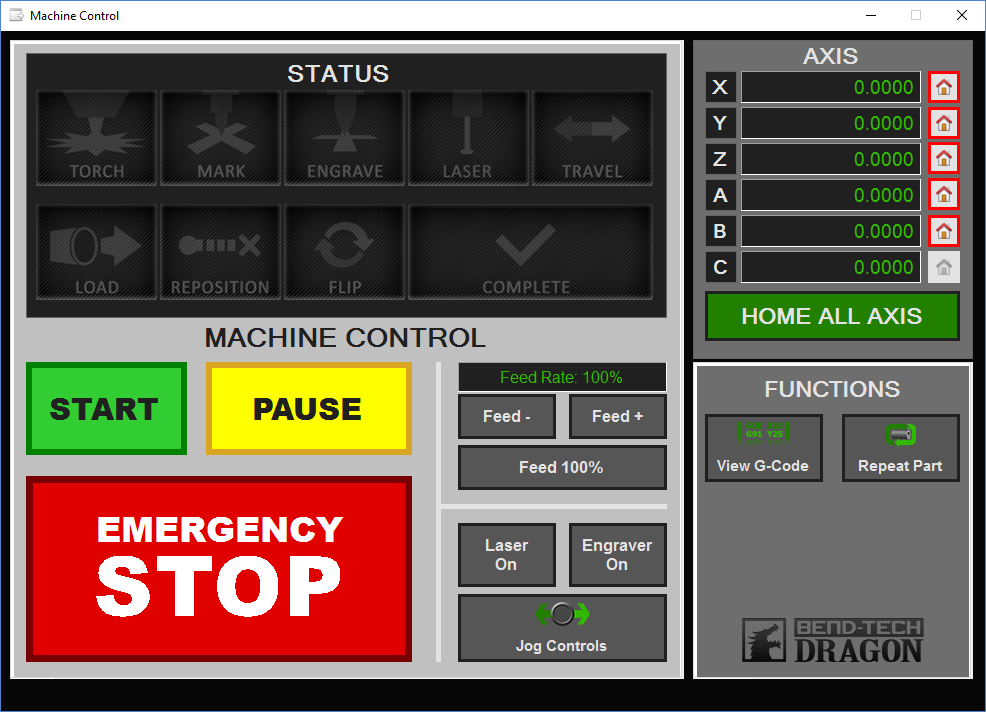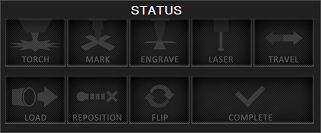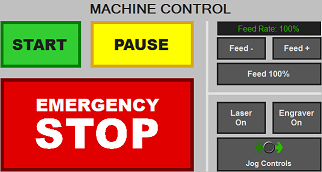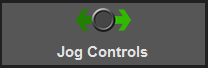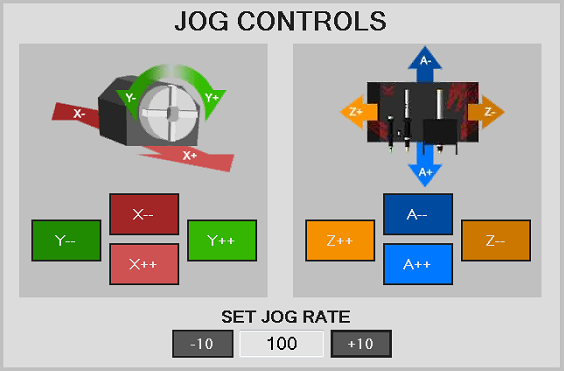Difference between revisions of "Machine Control Screen"
| Line 16: | Line 16: | ||
==Jog Controls== | ==Jog Controls== | ||
[[File:Draga400_Jog_Controls1.png]] | [[File:Draga400_Jog_Controls1.png]] | ||
| + | |||
| + | [[File:Draga400_Jog_Controls2.png]] | ||
*Click on the '''Jog Controls''' to move the machine manually along its different axis. | *Click on the '''Jog Controls''' to move the machine manually along its different axis. | ||
Revision as of 11:08, 12 July 2017
Dragon A-400 Machine Control Screen
- The Dragon A-400 has a Machine Control screen similar to the A-150's Operator Panel, but will be accessible directly from the laptop/PC screen for use with the machine. This machine control screen will be used by the operator to jog different axes, home the machine, start any projects, check the status of any project and emergency stop the machine when necessary.
Status
- Under the Status section, the operator panel includes separate windows for travel/action/instructional icons that will light up while the machine is undergoing a certain process. These light up in real time as the machine is in motion.
Machine Control
- Under the Machine Control section, users will have the means to Start, Pause and Stop a project that has been transferred to the machine, adjust feed rates using the Feed +, Feed - and Feed 100% buttons, and turn on the Laser, Engraver and Jog Controls. Jogging controls are explained below.
Jog Controls
- Click on the Jog Controls to move the machine manually along its different axis.
- Click the Close button in order to close the jog controls and reveal the Start and Pause buttons again.