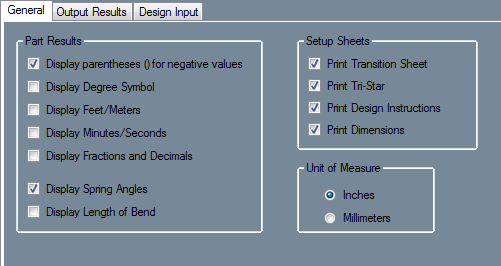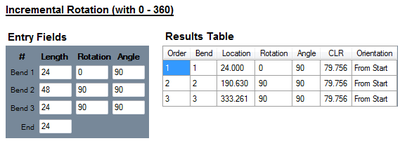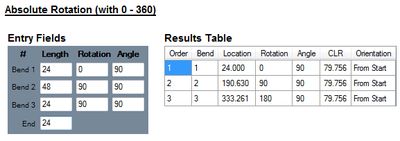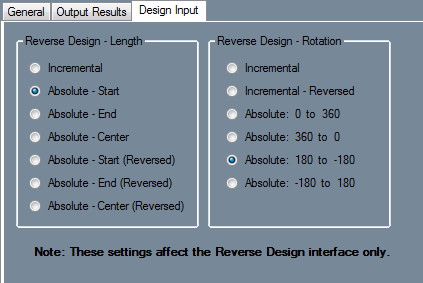Part Settings
Bend-Tech 7x Wiki :: Single Part -Interface/General Functions :: Part Settings
These part settings will only affect the current part design.
Click the Set Defaults button ![]() to set the current setting selections as the defaults.
to set the current setting selections as the defaults.
Click the Restore Defaults button ![]() to reset the options back to the default settings.
to reset the options back to the default settings.
General
Part Results
- Display parentheses () for negative values: Check this box to have all negative values enclosed in parentheses.
- Display Degree Symbol: Check this box for angle values to have degree symbols shown next to them.
- Display Feet/Meters: Check this box for large length values to be displayed in terms of feet or meters (feet will be used if inches are used as the units and meters will be used if millimeters are the units.)
- Display Minutes/Seconds: Check this box for angle values to be displayed in terms of minutes and seconds instead of decimal degree values.
- Display Fractions and Decimals: Check this box to have the total cut length of the part design (displayed above the results table) represented in terms of fractions and decimals. The decimal/fraction tolerance of this value will be determined by the length tolerance which can be set up in the Options menu in the General Tab or in the Part Settings menu in the Output Results tab.
- Display Spring Angles: Check this box for spring angle values to be included in the results table.
- Display Length of Bend: Check this box to have length of bend values included in the results table.
Setup Sheets
- Print Transition Sheet: The transition sheet will include a chart that displays the location, rotation, and bend angle values for each bend on the part. Each location, rotation, and angle will have a image of the 3D part showing what the part will look like at that specific stage. By default, these instructions will be included on the print out while this option is checked.
- Print Tri-Star: By default, the part model will have the tri-star included on the print out while this option is checked.
- Print Design Instructions: By default, the design instructions chart will be included on the print out while this option is checked.
- Print Dimensions: By default, the part model will have the dimension markers and values included while this option is checked.
Unit of Measure
The measurement units can be set to either inches or millimeters. This unit of measure will only be applied to this part design.
Output Results
Rotation
The rotation settings control how rotation values are displayed in the results table. Rotation can be measured in incremental or absolute terms. Each rotation angle range can also be chosen.
- Incremental: Rotation angles will start from the end of the previous bend's rotation. Click the incremental rotation option to select it.
- Absolute: Rotation angles will always start from the very beginning of the angle scale. Click the absolute rotation option to select it.
- Angle Scale: The rotation scale will determine what the rotation angles will range between. The rotation scale will show where the angle measurements begin and where they end. Choose a rotation scale by clicking on one of the scale options. The rotation scales available are 0 - 360, 360 - 0, (-180) - 180, and 180 - (-180). The 0 - 90 - 0 - 90 - 0 and 0 - 90 - 0 - 90 - 0 Reversed options will be added when the Absolute option is chosen.
Length/Location
The length/location setting will determine how the bend location will be calculated in the results table.
- Distance from Start: Bend locations will be measured from the starting edge of the tube.
- Distance from End: Bend locations will be measured from the ending edge of the tube.
- Length of Straight Tube: Bend location values will be the amount of straight tube between each bend.
- Table Location: Bend locations will be based on index table values. If this option is used, the offset distance between the table and the bend will need to be supplied as well as scale length of the table. Check the Indexing Begins at Die option if the scale begins at the die.
- Dimension Location: This option determines where the bend location marks will be placed in reference to the bend. Bend locations can be placed at the start, center, or end of each bend.
Tolerances
The decimal tolerance for the lengths, angles, and rotations can be adjusted here. The decimal tolerance controls how many digits will be allowed after decimals points for length, angle, and rotation. In the tolerance options, each digit place is represented by an n.
For example, if the angle tolerance is set to n.nn and the actual angle is 90.539°, the angle will be rounded to 90.54°. If the angle tolerance is set to just n, then the angle would be rounded to 91°.
- Rotation Angle: To change the decimal tolerance for part rotation values, click the drop down menu and select a tolerance option from the list.
- Bend Angle: To change the decimal tolerance for bend angle values, click the drop down menu and select a tolerance option from the list.
- Lengths: Length values can be displayed in either fractional or decimal format. To change the format and/or tolerance for lengths, click the drop down menu and select an option from the list.
Design Input
Reverse Design - Length
This setting will determine how inputted part lengths are interpreted when creating a reverse design part.
- Incremental: Entered length values start from the previous bend.
- Absolute - Start: Entered length values are the distance from the starting edge of the tube to the starting edge of each bend.
- Absolute - End: Entered length values are the distance from the ending edge of the tube to the ending edge of each bend.
- Absolute - Center: Entered length values are the distance from the starting edge of the tube to the center of each bend.
- Absolute - Start(Reversed): Entered length values are the distance from the end of the part to the start of each bend.
- Absolute - End(Reversed): Entered length values are the distance from the end of the part to the end of each bend.
- Absolute - Center (Reversed): Entered length values are the distance from the end of the part to the center of each bend.
Reverse Design - Rotation
This setting will determine how rotations will be calculated in the results table when creating a reverse design part.
- Incremental: Entered rotation values start from the end of the previous rotation.
- Incremental - Reversed: Entered rotation values start from the end of the previous rotation with a reversed direction.
- Absolute: 0 to 360: Entered rotation values always start from the beginning of the angle scale (0) at each rotation.
- Absolute: 360 to 0: Entered rotation values always start from the beginning of the angle scale (360) at each rotation.
- Absolute: 180 to -180: Entered rotation values always start from the beginning of the angle scale (180) at each rotation.
- Absolute: -180 to 180: Entered rotation values always start from the beginning of the angle scale (-180) at each rotation.