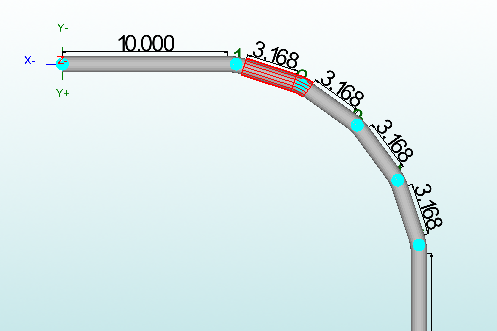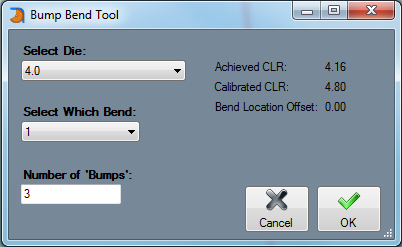Bump Bending
Bend-Tech 7x Wiki :: Single Part -Interface/General Functions :: Bump Bending
The bump bending plug-in allows bends to be sectioned off into multiple smaller, equal sized bends. When adding a series of bump bends to a bend, a die is chosen along with the bend and the number of bump bends that will be used to create the full bend. This is typically used with bends that have very large radii. This function helps break these kind of bends down into more manageable bends.
In the example to the right, a 90° bend with a CLR of 10 inches is slop into five 18° bump bends with 3 inch CLRs.
To use the bump bend plug-in, first design the part normally. The part needs to be designed before the bump bends are added. Design the bends that will be sectioned off into smaller bends normally by applying a die to the bend or by giving it a custom CLR.
Once the part design is complete (or at least the bend that will have the bump bends added to it is complete) , click the Bump Bending button ![]() located in the Tasks tab in the part designer.
located in the Tasks tab in the part designer.
A message box will open where the die, bend, and number of bump bends can be chosen.
- Select Die: This die will be used to perform each individual bump bend. This die will have a smaller CLR than the full CLR of the bend. Choose a new die by clicking the drop down menu and choosing a die from the list.
- Select Which Bend: The bend number refers to the bend that will be sectioned off into the smaller bump bends. Choose a new bend by clicking the drop down menu and choosing a bend number from the list.
- Number of 'Bumps': This value determines how many bump bends will be used to create the larger bend. To change the number of bump bends, enter a value into this field.
Click the OK button to confirm and finalize the bump bend specifications.
The bump bends will be added to the part and generated in the entry fields and the results table at the top.