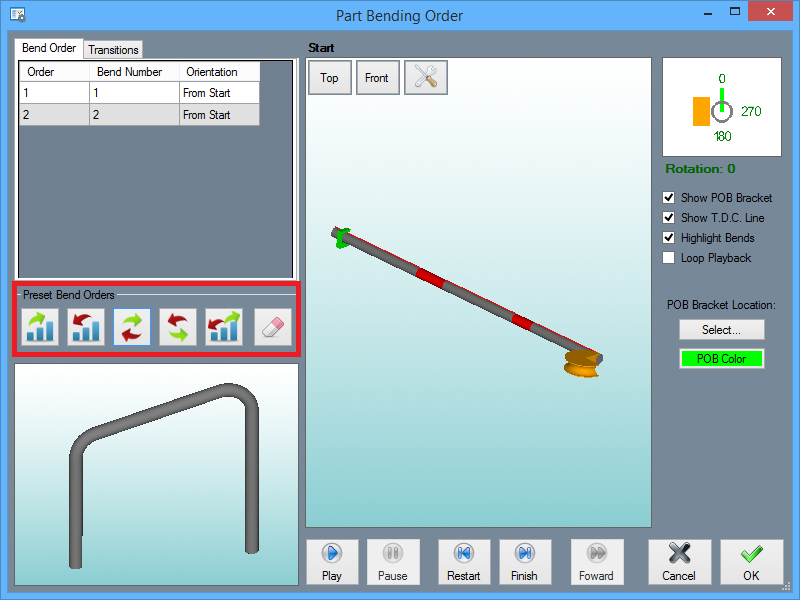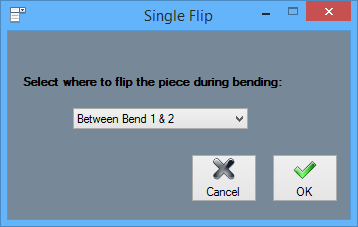Preset Bend Order Buttons
This article shows what the Preset Bend Order buttons do and how they are used to affect the bend order of a part.
Contents
Normal Bending Order
Clicking the Normal Bending Order ![]() button will cause the bending order to return to normal.
button will cause the bending order to return to normal.
Reversed Bending Order
Clicking the Reversed Bending Order ![]() button will reverse the bending order to start from the end bend and work backwards. This will not change your Dimension Location at all.
button will reverse the bending order to start from the end bend and work backwards. This will not change your Dimension Location at all.
Normal Flip
Clicking the Normal FlipReversed Flip
Clicking the Reversed Flip ![]() button will prompt you to indicate the location between which bends you'd like to place a reversed flip. The Output Results Table will change accordingly.
button will prompt you to indicate the location between which bends you'd like to place a reversed flip. The Output Results Table will change accordingly.
Center Outwards
Clicking the Center Outwards ![]() button will prompt you to indicate the location between which bends you'd like to start bending. Then, the simulation and Output Results Table will show the bending order starting from the center and moving outwards. NOTE: This will usually create an error when trying to place the POB bracket on the tubing in your simulation. This is completely normal.
button will prompt you to indicate the location between which bends you'd like to start bending. Then, the simulation and Output Results Table will show the bending order starting from the center and moving outwards. NOTE: This will usually create an error when trying to place the POB bracket on the tubing in your simulation. This is completely normal.
Clear Bending Order
Clicking the Clear Bend Order ![]() button will completely clear the bending order of any actions. You will not be able to view a simulation or save the changes to the part when this button is selected.
button will completely clear the bending order of any actions. You will not be able to view a simulation or save the changes to the part when this button is selected.