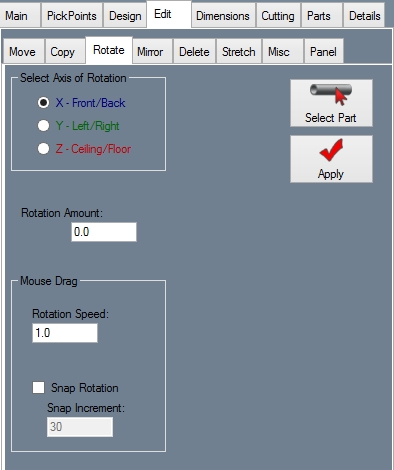Rotate (Edit)
Current Item: Assembly -- Create & Edit -- Edit -- Parts -- Rotate
Description
Rotates a part.
How-To
Click the Rotate button and click a part. Click a PickPoint to set it as the center of rotation. Select an axis to rotate the part around in the Select Axis of Rotation area. You can either left click and drag to rotate or enter a rotation amount in the Rotation Amount field. If clicking and dragging, you can either rotate by whatever increment is in the Rotation Speed field (this value can be changed to rotate by larger or smaller increments) or you can check the Snap Rotation box and enter a value in the Snap Rotation field to use snap rotation. Snap rotation will rotate the part in increments of whatever is entered in the Snap Increment field when the user left clicks and drags the cursor over the display window. If rotating an object in more than one axis, make sure to click the Apply Current button before switching axis. To reset the object to its original orientation, click the Reset All button. To finish and save the current rotation to the part, click the Submit Rotation button.