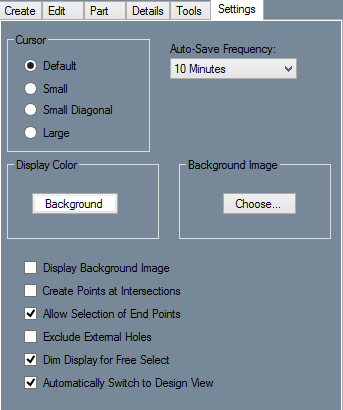Difference between revisions of "Settings (Plate)"
(No difference)
|
Revision as of 13:05, 22 May 2014
Current Item: Plate -- Settings
Description
The Settings tab contains various options that can be used to customize interface.
Settings
- Cursor: Select either Default, Small, Small Diagonal, or Large to change the look of the cursor. Select each one and move the cursor over the display window to see what it looks like.
- Display Color: Click the Background button to change the background color of the display window using the Color menu.
- Background Image: To display an image in the background of the display window, click the Choose button and find a picture by using the windows file browser.
- Display Background Image: Toggles the display of a background image in the display window.
- Create Points at Intersections: Toggles the automatic creation of points at intersections between entities.
- Allow Selection of End Points: If this box is checked, end points of lines and arcs can be used as points for the placement of other features.
- Exclude External Holes: If this box is checked, holes that are not on a flange will be ignored.
- Dim Display for Free Select: Toggles the dimming of the display window when Free Select mode is active.
- Automatically Switch to Design View: Toggles the automatic switching to the Design View that occurs whenever the Design View is necessary for a function.