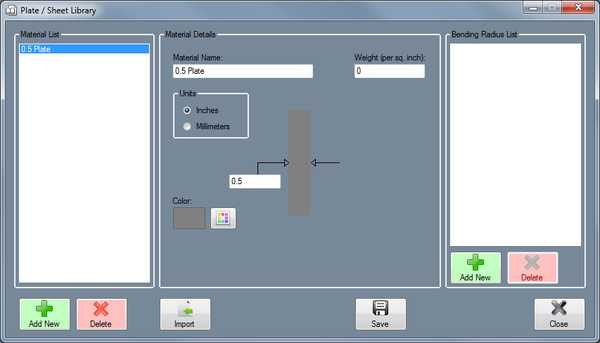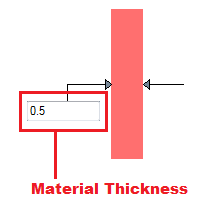Difference between revisions of "Plate/Sheet Library"
| Line 1: | Line 1: | ||
'''[[Main Page|Bend-Tech 7x Wiki]] :: [[Main Menu Bar]] :: [[Tools]] :: Plate/Sheet Library''' | '''[[Main Page|Bend-Tech 7x Wiki]] :: [[Main Menu Bar]] :: [[Tools]] :: Plate/Sheet Library''' | ||
| + | __NOTOC__ | ||
| + | [[File:plate_library_1.png|600px|right]] | ||
| − | |||
| − | |||
| − | + | <h3>Material Details</h3> | |
| − | ''' | + | *'''Material Name:''' This title will be used to refer to the material throughout the software. It is recommended to give each a unique, descriptive name to more easily identify each material |
| − | |||
| − | |||
| − | ''' | + | |
| + | |||
| + | *'''Weight:''' The weight of the material ''per unit'' can be supplied here. This value is totally optional, but it will be used to calculate the total weight of the part in the part designer interfaces above the results table. | ||
| + | |||
| + | |||
| + | |||
| + | |||
| + | *'''Units:''' Plate parts can be measured in either inches or millimeters. | ||
| + | |||
| + | |||
| + | |||
| + | *'''Material Thickness:''' The thickness of the plate material will need to be provided here. Enter the value into the field on the part diagram. | ||
| + | |||
| + | :[[File:plate_library_2.png]] | ||
| + | |||
| + | |||
| + | |||
| + | *'''Color:''' The color of the plate material can be chosen using the '''Color''' button. [[File:color_button.png]] This color will be used to shade the material throughout the software. | ||
| + | |||
| + | |||
| + | <h3>Bending Radius List</h3> | ||
| + | |||
| + | |||
| + | <h3>Add Plate/Sheet</h3> | ||
| + | |||
| + | :<h4>Manual</h4> | ||
| + | |||
| + | |||
| + | :<h4>Import</h4> | ||
Revision as of 10:22, 30 May 2014
Bend-Tech 7x Wiki :: Main Menu Bar :: Tools :: Plate/Sheet Library
Material Details
- Material Name: This title will be used to refer to the material throughout the software. It is recommended to give each a unique, descriptive name to more easily identify each material
- Weight: The weight of the material per unit can be supplied here. This value is totally optional, but it will be used to calculate the total weight of the part in the part designer interfaces above the results table.
- Units: Plate parts can be measured in either inches or millimeters.
- Material Thickness: The thickness of the plate material will need to be provided here. Enter the value into the field on the part diagram.
- Color: The color of the plate material can be chosen using the Color button.
 This color will be used to shade the material throughout the software.
This color will be used to shade the material throughout the software.
Bending Radius List
Add Plate/Sheet
Manual
Import