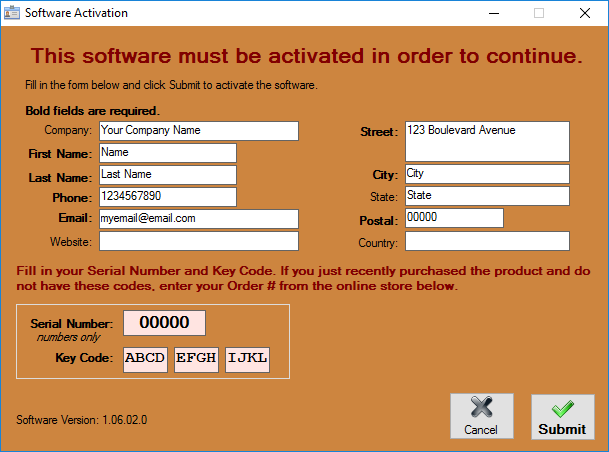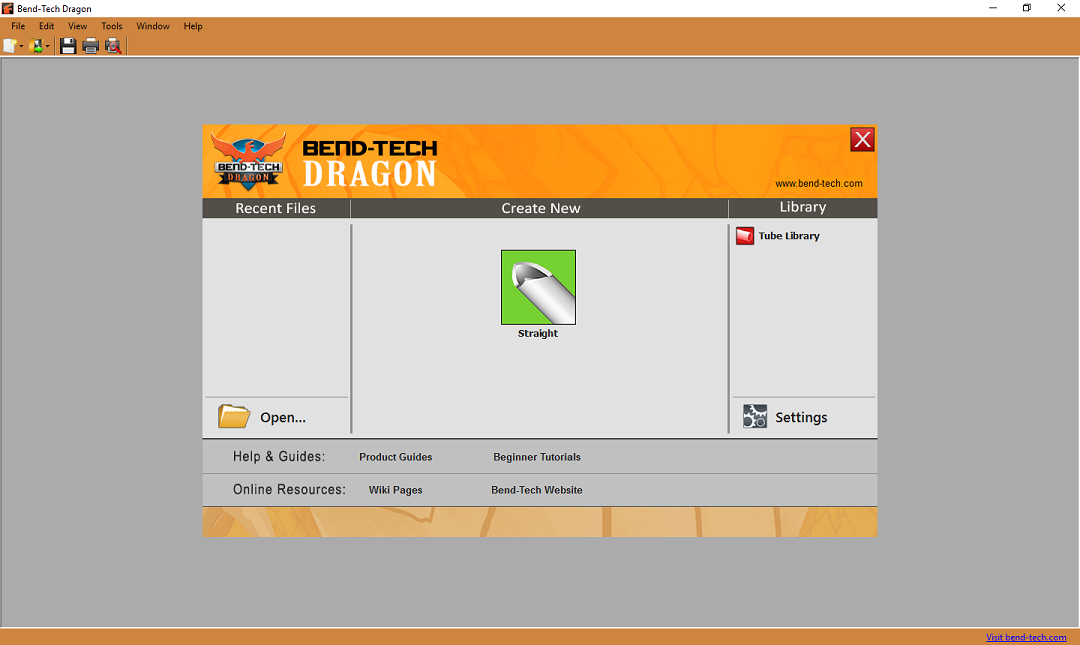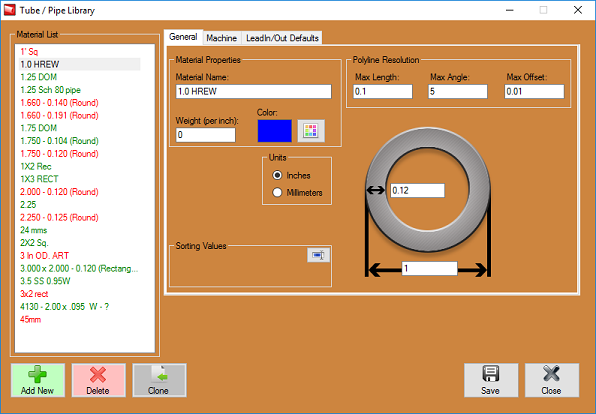Difference between revisions of "Dynatorch Dragon Guide"
| Line 14: | Line 14: | ||
[[File:Tube_Library2.png|center]] | [[File:Tube_Library2.png|center]] | ||
| − | '''We recommend watching the video at the link below in order to understand what material settings should be applied for a typical entry. This has | + | <h2>Machine Settings</h2> |
| + | |||
| + | '''We recommend watching the video at the link below in order to understand what material settings should be applied for a typical entry. This has proven to be very helpful to many of our customers.''' | ||
| + | |||
| + | '''NOTE: Machine Settings for Dynatorch users will not include the same options for Dragon machine owners. Your settings will only include the following options:''' | ||
| + | |||
| + | *Kerf Width | ||
| + | *Minimum Web | ||
| + | *Default (stock) Length | ||
| + | *Cutting Overlap | ||
| + | *Cutting Height | ||
| + | *Pierce Height | ||
| + | *Cutting Feed Rate | ||
| + | *Rotation RPM | ||
===Material Machine Settings Video=== | ===Material Machine Settings Video=== | ||
'''[https://youtu.be/q9D4oRMRbxo Standard Material Machine Settings]''' | '''[https://youtu.be/q9D4oRMRbxo Standard Material Machine Settings]''' | ||
Revision as of 13:30, 6 March 2017
Contents
Dynatorch Dragon Guide
Overview
After receiving the Dragon software, all users will have to register the product with their personal identification along with a Dragon Serial number and Keycode (provided).
Upon initial startup, the software will display a splash screen and open to the Dragon Task Menu. Here, you will have the options from the Main Menu Bar above along with creating straight parts with the Straight Part coping designer.
We first advise you to enter material information into the Tube Library (located to the right of the Task Menu screen) in order to designate what material you will be working with on a particular job. Only after a material is added to the Tube Library can you create a part in the Straight Part coping designer.
Machine Settings
We recommend watching the video at the link below in order to understand what material settings should be applied for a typical entry. This has proven to be very helpful to many of our customers.
NOTE: Machine Settings for Dynatorch users will not include the same options for Dragon machine owners. Your settings will only include the following options:
- Kerf Width
- Minimum Web
- Default (stock) Length
- Cutting Overlap
- Cutting Height
- Pierce Height
- Cutting Feed Rate
- Rotation RPM