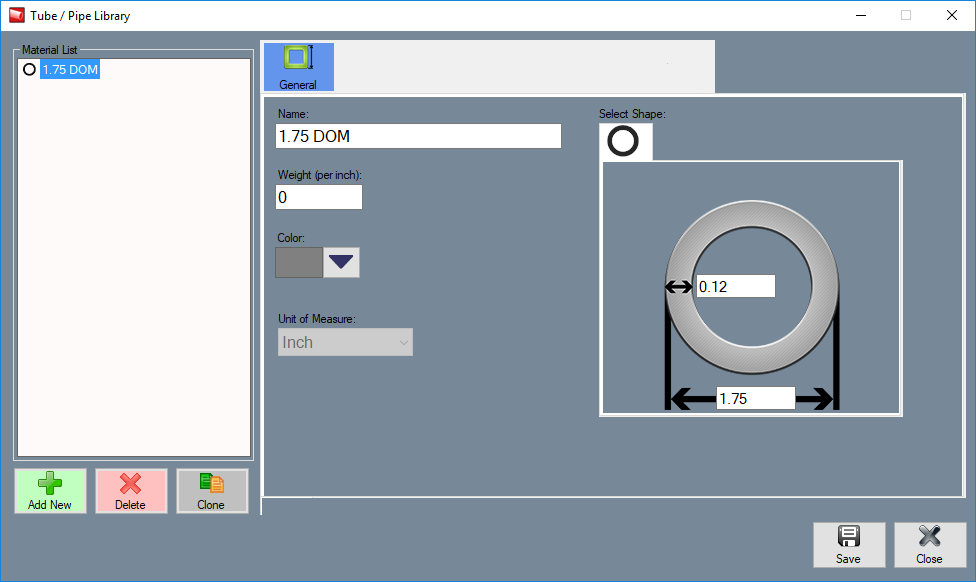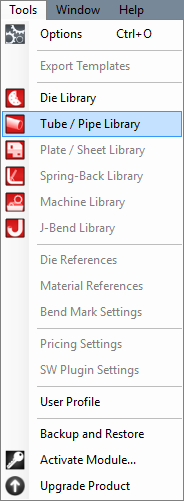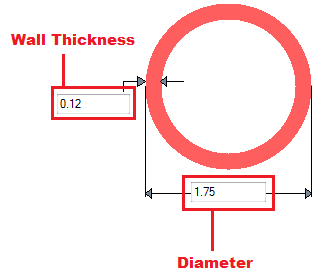Difference between revisions of "EZ Tube/Pipe Library"
(Created page with "'''Bend-Tech 7x Wiki :: Main Menu Bar :: Tools :: Tube/Pipe Library''' __NOTOC__ right File:EZ-3D_tube_library_3.png|le...") |
|||
| Line 39: | Line 39: | ||
| − | *'''Wall Thickness, Diameter, and Height:''' | + | *'''Wall Thickness, Diameter, and Height:''' Under '''Select Shape''', there will be different dimensions that will need to be supplied. For round material, the wall thickness and outside diameter measurements will be required. These values will be entered into the fields on the material diagram. Note: The diameter of all materials are measured from the outside edges. |
| − | [[File:mat_lib_1 | + | [[File:mat_lib_1.png]] |
Latest revision as of 10:18, 10 November 2017
Bend-Tech 7x Wiki :: Main Menu Bar :: Tools :: Tube/Pipe Library
Each material is defined by supplying custom dimensions, a shape, and units of measure.
To access the tube/pipe library, click on the Tools menu and click on the Tube Library option in the drop down menu or click on the Tube Library option on the Task Menu.
Material Details
- Material Name: This title will be used to refer to the material throughout the software. It is recommended to give each a unique, descriptive name to more easily identify each material.
- Weight: The weight of the material per unit can be supplied here. This value is completely optional, but it will be used to calculate the total weight of the part in the part designer interfaces above the results table.
- Type: Tube material can be either round, square, or rectangle.
- Color: The color of the material can be chosen using the Color button.
 This color will be used to shade the material in various areas throughout the software.
This color will be used to shade the material in various areas throughout the software.
- Unit of Measure: Parts can be measured in either inches or millimeters.
- Wall Thickness, Diameter, and Height: Under Select Shape, there will be different dimensions that will need to be supplied. For round material, the wall thickness and outside diameter measurements will be required. These values will be entered into the fields on the material diagram. Note: The diameter of all materials are measured from the outside edges.
Add New Tube/Pipe
To manually add a material to the library, click the Add New button. ![]() After this button is clicked, all the attribute fields will be available to enter data into. Once all the required details are provided, click the Save button
After this button is clicked, all the attribute fields will be available to enter data into. Once all the required details are provided, click the Save button ![]() to add the tube/pipe to the library.
to add the tube/pipe to the library.
Delete Tube/Pipe
To remove a tube/pipe from the library, select a tube in the list and click the Delete button. ![]()
Clone Tube/Pipe
To clone (create another) list item of the same material, select a tube in the list and click the Clone button ![]()