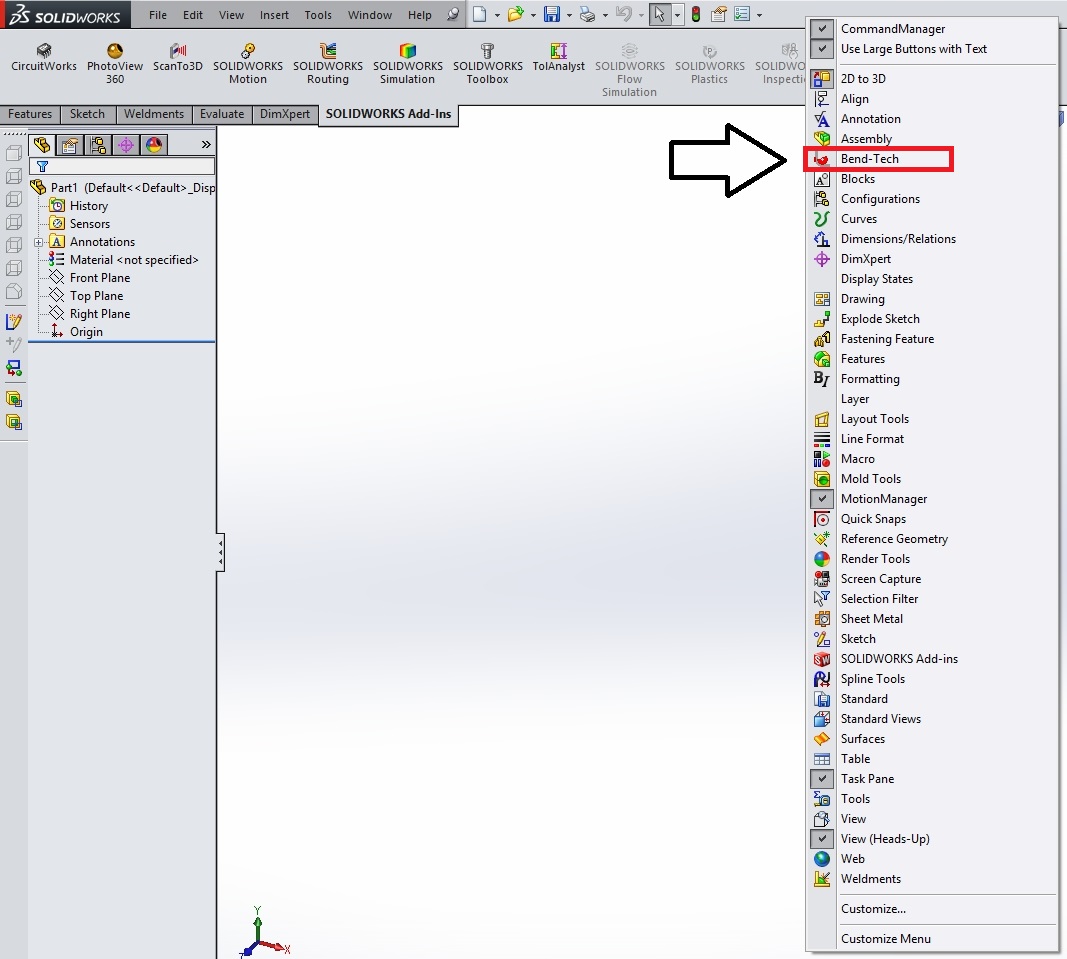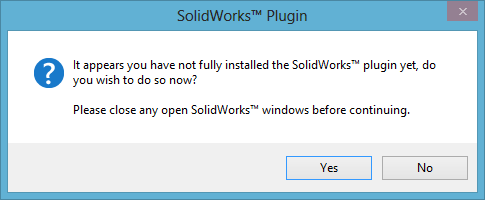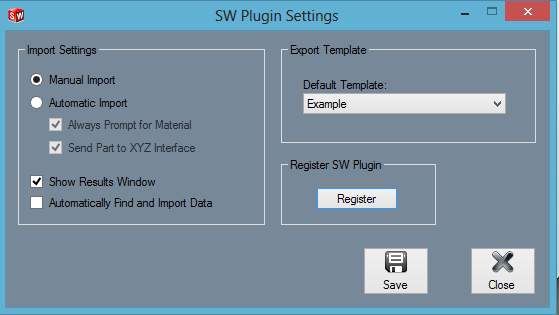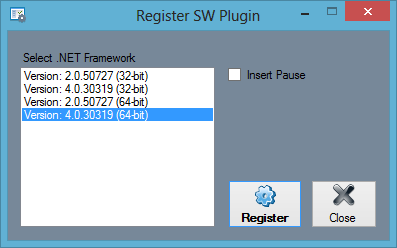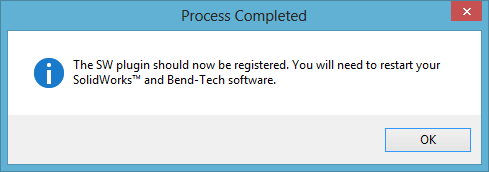Difference between revisions of "Register SW Plugin"
| (One intermediate revision by the same user not shown) | |||
| Line 20: | Line 20: | ||
2. Register the program manually by going to Main Menu Bar --> Tools --> SW Plugin and selecting the '''Register''' button. | 2. Register the program manually by going to Main Menu Bar --> Tools --> SW Plugin and selecting the '''Register''' button. | ||
| + | |||
| + | |||
| + | |||
| Line 68: | Line 71: | ||
| + | |||
| + | '''Congratulations! You've successfully registered SolidWorks with Bend-Tech 7x.''' | ||
| − | ''' | + | |
| + | |||
| + | |||
| + | |||
| + | |||
| + | '''Now, in order to reveal the Bend-Tech button within the SolidWorks program, you'll need to RIGHT CLICK on the top menu bar in SW and select the Bend-Tech option from the drop down list.''' | ||
| + | [[File:Solidworksmenubar1.jpg]] | ||
Latest revision as of 13:43, 27 February 2015
Bend-Tech 7x Wiki :: Main Menu Bar :: Tools :: Register SW Plugin
This is a quick guide to walk the user through registering SolidWorks within the Bend-Tech 7x software. This will allow the user to import files from SolidWorks into the Bend-Tech 7x program.
- There are two ways to make sure that the SolidWorks program is registered with Bend-Tech:
1. If this window appears upon starting up Bend-Tech 7x, select "Yes" and follow the steps upon start up.
OR...
2. Register the program manually by going to Main Menu Bar --> Tools --> SW Plugin and selecting the Register button.
3. With either procedure, the Register SW Plugin window will open.
4. Under .NET Framework, choose the most recent version and highest bit driver option and select "Register" to continue.
5. The following window will open. Select "Yes"
6. When the window asking if "you'd like to make changes to this computer", select "Yes".
Congratulations! You've successfully registered SolidWorks with Bend-Tech 7x.
Now, in order to reveal the Bend-Tech button within the SolidWorks program, you'll need to RIGHT CLICK on the top menu bar in SW and select the Bend-Tech option from the drop down list.