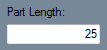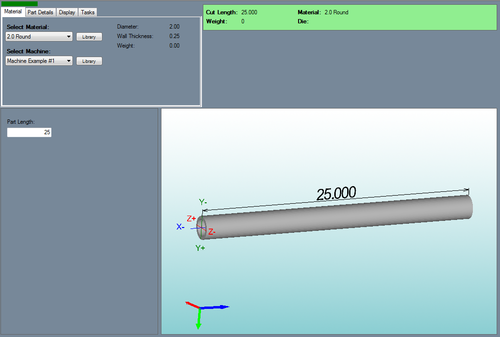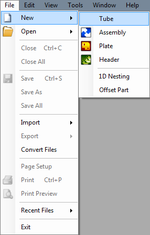Difference between revisions of "Straight Part"
| (One intermediate revision by the same user not shown) | |||
| Line 5: | Line 5: | ||
The straight part design interface is primary used for obtaining the cut length, weight, and general part information for straight parts. | The straight part design interface is primary used for obtaining the cut length, weight, and general part information for straight parts. | ||
| − | + | ==Selection== | |
[[File:xyz_part_2.png|150px|left]]'''To create a Straight Part:''' | [[File:xyz_part_2.png|150px|left]]'''To create a Straight Part:''' | ||
| Line 14: | Line 14: | ||
'''...OR''' | '''...OR''' | ||
| − | 3.) Select the '''Straight Part''' option from the | + | 3.) Select the '''Straight Part''' option from the [[View#Task Menu|Task Menu]] that appears when the software starts up, when all designs are closed, or through the view menu. |
| Line 23: | Line 23: | ||
| − | + | ==Design== | |
Once '''Straight Part''' is selected, a new part design window will open. If a default material and/or machine has not been set, a material and/or machine must be chosen before designing the part. If necessary, '''choose a material and/or machine''' from the drop down menus in the Material tab. | Once '''Straight Part''' is selected, a new part design window will open. If a default material and/or machine has not been set, a material and/or machine must be chosen before designing the part. If necessary, '''choose a material and/or machine''' from the drop down menus in the Material tab. | ||
Next, the length of the part can be defined in the '''Part Length''' field. [[File:straightpart_2.png]] | Next, the length of the part can be defined in the '''Part Length''' field. [[File:straightpart_2.png]] | ||
Latest revision as of 12:07, 12 September 2014
Bend-Tech 7x Wiki :: Straight Part
The straight part design interface is primary used for obtaining the cut length, weight, and general part information for straight parts.
Selection
To create a Straight Part:1.) Go to the File menu, select New, then select Tube. In the Create New menu, click on the Straight Part option.
2.) Click the New Part icon and select the Straight Part option in theCreate New menu.
...OR
3.) Select the Straight Part option from the Task Menu that appears when the software starts up, when all designs are closed, or through the view menu.
Design
Once Straight Part is selected, a new part design window will open. If a default material and/or machine has not been set, a material and/or machine must be chosen before designing the part. If necessary, choose a material and/or machine from the drop down menus in the Material tab.
Next, the length of the part can be defined in the Part Length field.