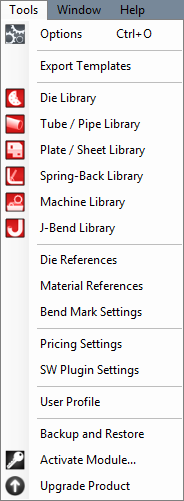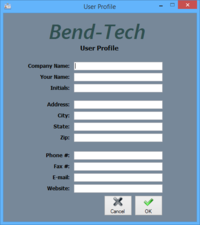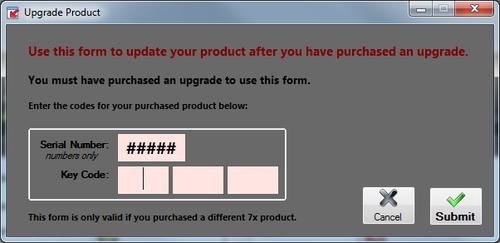Difference between revisions of "Tools"
| Line 49: | Line 49: | ||
<h3>[[Pricing Settings]]</h3> | <h3>[[Pricing Settings]]</h3> | ||
| − | Once the price settings have been set up, the total cost of a part, plate, or assembly, including labor, setup time, time per bend, and cost per unit, can be determined. | + | Once the price settings have been set up, the total cost of a part, plate, or assembly, including labor, setup time, time per bend, and cost per unit, can be determined. |
| + | |||
| + | |||
| + | <h3>[[SW Plugin Settings]]</h3> | ||
<h3>User Profile</h3> | <h3>User Profile</h3> | ||
| − | [[File:user_profile.png|right| | + | [[File:user_profile.png|right|200px]] |
Entering information in the User Profile allows the user to have their information attached to the software. The initials given here will be printed on any setup sheets that are printed out. | Entering information in the User Profile allows the user to have their information attached to the software. The initials given here will be printed on any setup sheets that are printed out. | ||
To add or change any of the user profile information, simply enter a new definition for any of the available fields. Click 'OK' to save and exit. Click 'Cancel' to exit without saving any entered information. | To add or change any of the user profile information, simply enter a new definition for any of the available fields. Click 'OK' to save and exit. Click 'Cancel' to exit without saving any entered information. | ||
| + | |||
| + | |||
| + | |||
| + | |||
| + | |||
| + | |||
| + | |||
| + | |||
| + | |||
| + | |||
| + | |||
| + | |||
| + | |||
| + | |||
| + | |||
| + | |||
| + | |||
| + | <h3>[[Backup and Restore]]</h3> | ||
| + | |||
| + | |||
| + | |||
| + | <h3>[[Activate Module]]</h3> | ||
| + | |||
| + | |||
| + | |||
| + | <h3>Upgrade Product</h3> | ||
| + | After purchasing an upgrade for your Bend-Tech software, it can be updated using this form. The '''Serial Number''' and '''Key Code''' are required to successfully upgrade. | ||
| + | |||
| + | [[File:upgrade_product.png|500px]] | ||
Revision as of 12:22, 3 June 2014
Bend-Tech 7x Wiki :: Main Menu Bar :: Tools

Options
Click 'Options' to access the options/settings menu. Follow the "Options" link for further information on each tab in the Options menu.
Export Template
In the Export Template Design menu, the designs of Export Templates can be set up. Follow the "Export Template" link for further information on designing export templates.

Die Library
The die library stores all of the dies that can be used. On the left side of the die library, a list of all available dies is show below 'Die List'. To the right of the list, Die details, die limitations, and user defined definitions are shown.

Tube/Pipe Library
The Tube/Pipe Library holds all the materials that can be used to create bent parts in the part designers.

Plate/Sheet Library
The Plate/Sheet Library holds all materials that can be used to create plate parts.

SpringBack Library

Machine Library
The Machine Library stores all machines that can be used to apply settings to and simulate the bending of a single part.

J-Bend Library
The J-Bend Library stores all J-Bends that can be used to create headers.
Pricing Settings
Once the price settings have been set up, the total cost of a part, plate, or assembly, including labor, setup time, time per bend, and cost per unit, can be determined.
SW Plugin Settings
User Profile
Entering information in the User Profile allows the user to have their information attached to the software. The initials given here will be printed on any setup sheets that are printed out.
To add or change any of the user profile information, simply enter a new definition for any of the available fields. Click 'OK' to save and exit. Click 'Cancel' to exit without saving any entered information.
Backup and Restore
Activate Module
Upgrade Product
After purchasing an upgrade for your Bend-Tech software, it can be updated using this form. The Serial Number and Key Code are required to successfully upgrade.