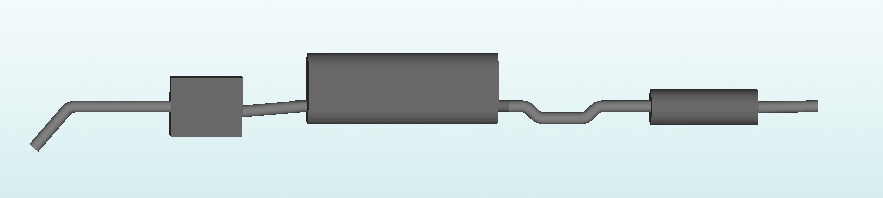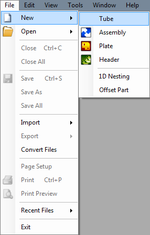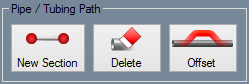Difference between revisions of "Exhaust Module"
| Line 27: | Line 27: | ||
==Grid== | ==Grid== | ||
[[File:Exhaust_grid1.png]] | [[File:Exhaust_grid1.png]] | ||
| + | ===Grid=== | ||
*Select the "'''Grid'''" [[File:Gridicon1.png]] button to show or hide the grid in the display area. | *Select the "'''Grid'''" [[File:Gridicon1.png]] button to show or hide the grid in the display area. | ||
| Line 43: | Line 44: | ||
===Set Base=== | ===Set Base=== | ||
*Select the "'''Set Base'''" [[File:Exhaust_setbase1.png]] button to assign where the center of the grid will be placed. (Note) This can only be done after a part has been designed in the display area. | *Select the "'''Set Base'''" [[File:Exhaust_setbase1.png]] button to assign where the center of the grid will be placed. (Note) This can only be done after a part has been designed in the display area. | ||
| + | |||
| + | ==Pipe / Tubing Path== | ||
| + | [[File:Exhause_pipe_tubingpath1.png]] | ||
| + | ===New Section=== | ||
| + | *Select the "'''New Section'''" [[File:Exhaust_newsec1.png]] button to place a length of pipe along the grid in the display area using the two-click method. | ||
| + | |||
| + | ===Delete=== | ||
| + | *Select the "'''Delete'''" [[File:Exhaust_delete1.png]] button to delete a section of pipe in the display area. | ||
| + | |||
| + | ===Offset=== | ||
| + | *Select the "'''Offset'''" [[File:Exhaust_offset1.png]] button to add an offset bend that rises up or dips down from the grid plane. These offsets can consist of '''3''' or '''4''' bends. | ||
Revision as of 12:09, 3 October 2014
"UNDER CONSTRUCTION: THANK YOU FOR YOUR PATIENCE"
Bend-Tech 7x Wiki :: Exhaust Designer
- The Bend-Tech Exhaust Designer is a stand alone product which can also be an add-on module to owners of Bend-Tech 7x PRO and SE. It assists users in the design and manufacturing of exhaust pipe and tubing. New features include tabs to create mufflers, axles, cubes and cylinders to help create a mock up setting where users can design the exhaust pipes they need.
- This interface does NOT use PickPonts, but offers a 3D space with a grid to design on.
Contents
Selection
To create a Exhaust Design Part:
1.) Click the New Tube icon and select the Exhaust option in the Create New menu.
...OR
2.) Select the Exhaust ![]() option from the Task Menu that appears when the software starts up, when all designs are closed, or through the view menu.
option from the Task Menu that appears when the software starts up, when all designs are closed, or through the view menu.
Grid
Grid
Spacing:
- Type in a value between 1 and 50 to adjust how small or large the grid increments are in the display area.
Offset:
- Type in a positive or negative number in the value field to raise or lower the offset from the grid plane in the display area.
Width:
- Type in the value field to increase or decrease the width of the grid.
Length:
- Type in the value field to increase or decrease the length of the grid.
Set Base
- Select the "Set Base"
 button to assign where the center of the grid will be placed. (Note) This can only be done after a part has been designed in the display area.
button to assign where the center of the grid will be placed. (Note) This can only be done after a part has been designed in the display area.
Pipe / Tubing Path
New Section
- Select the "New Section"
 button to place a length of pipe along the grid in the display area using the two-click method.
button to place a length of pipe along the grid in the display area using the two-click method.