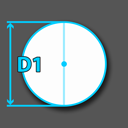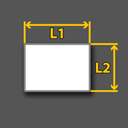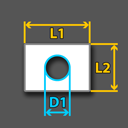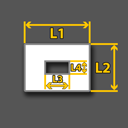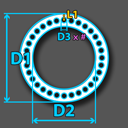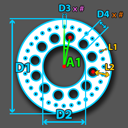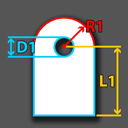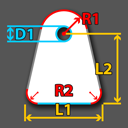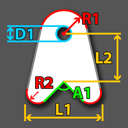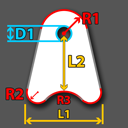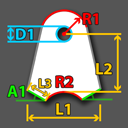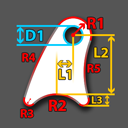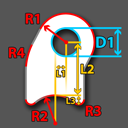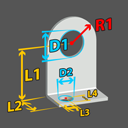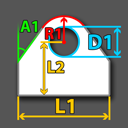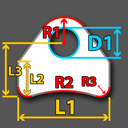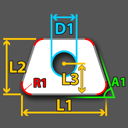Difference between revisions of "MSP Template"
| Line 18: | Line 18: | ||
=Template Categories= | =Template Categories= | ||
==Style of Plate== | ==Style of Plate== | ||
| − | [[File: | + | [[File:msp_style_of_plate1.png]] |
*The "'''Style of Plate'''" section shows all of the categories of MSP Templates available. | *The "'''Style of Plate'''" section shows all of the categories of MSP Templates available. | ||
*Selecting a style from the list will open a new page showing variations of template options for the user to open and adjust to their desired dimensions. | *Selecting a style from the list will open a new page showing variations of template options for the user to open and adjust to their desired dimensions. | ||
Revision as of 11:05, 25 November 2014
UNDER CONSTRUCTION: THANK YOU FOR YOUR PATIENCE
Bend-Tech 7x Wiki :: MSP Template
Due to its length, the MSP Template Guide has a Table of Contents to accommodate the user.
Contents
- 1 Things to Know
- 2 Template Categories
- 3 Template Tabs
- 4 Washers Category
- 5 BeadLocks Category
- 6 Tabs Catagory
Things to Know
The MSP Template options allow for a variety of Sheet Metal created parts to be designed at the user's specific dimensions. Parts created in the MSP Template designer can be brought into Sheet Metal and other select interfaces. Parts can also be cut and the wrappers for these cuts can be printed out after being sent to Sheet Metal.
To open a new MSP Template design:
- Select the "MSP Template"
 option from the Task Menu that appears when the software starts up, when all designs are closed, or through the view menu.
option from the Task Menu that appears when the software starts up, when all designs are closed, or through the view menu.
- When opening a new template window, it is easier if the user selects the "Maximize"
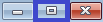 button right away. This way, the part chosen by the user will appear in the center of the display area and will not be obstructed by the template's illustration in the upper left hand corner of the screen.
button right away. This way, the part chosen by the user will appear in the center of the display area and will not be obstructed by the template's illustration in the upper left hand corner of the screen.
Template Categories
Style of Plate
- The "Style of Plate" section shows all of the categories of MSP Templates available.
- Selecting a style from the list will open a new page showing variations of template options for the user to open and adjust to their desired dimensions.
ETC 
- The "'ETC" button will open a new page showing templates that don't easily fall into a discernible category.
List All 
- The "List All" button will show every MSP Template available.
Star 'Favorite' Button 
- The Star, or 'favorite' button will show all the templates that the user has saved to their favorites.
- Clicking the star will change it from white to gold, which indicates a user favorite. All gold starred templates are user favorites.
- Every template has three tabs. These three tabs will not always have the same buttons and entry fields. The only distinction between the templates is the "Current Template Values" section and what the dimensions there represent.
- (Note) Additional entry fields include "K-Factor:" and "Bending Radius:" and are found in templates with bent sections only.
Template Tabs
Material
Define Material:
- From here, users can "Name:" the material being used for the design, specify the "Thickness:", and assign a "Part Color:" to the part displayed to the right.
- Users can also change the length increments by selecting either the "Inches" or "Millimeters" options.
- (For bent templates) "K-Factor:" and "Bend Radius:" value fields are available.
Part Details
- "Notes:" is where the user can make notes about the part's dimensions or specifications.
- "Date:" is where the user can mark when the part was created or when it is set to be manufactured.
- "Revision:" is where the user can update the date when the part specifications were revised.
- "Description:" is where the user can provide a description of the part's specifications.
Tasks
- "Verify" is where the user can verify dimensions as they appear on all lengths of the part.
- "Export dxf" is for exporting the part as a .dxf file including lines, arcs and text. This button exports all geometry involved in the part.
- "Export Plasma dxf" is for exporting the part as a plasma .dxf file which is optimal for plasma cutting because it is a flat and automated interpretation of the part's dimensions.
Washers Category 
- The first button in the "Style of Plate" section is for "washers and end caps" style projects.
End Cap
Current Template Values:
- The distance labeled "D1" (default 1) is the length of the diameter of the outside edge of the end cap.
Washer
Current Template Values:
- The distance labeled "D1" (default 1) is the length of the diameter of the outside edge of the washer.
- The distance labeled "D2" (default .5) is the length of the diameter of the inside edge of the washer.
Square Hole Washer
Current Template Values:
- The distance labeled "L1" (default .5) is the length of the horizontal space within the square hole washer.
- The distance labeled "L2" (default .5) is the length of the vertical space within the square hole washer.
- The distance labeled "D1" (default 1) is the length of the diameter of the outside edge of the washer.
Square End Cap
Current Template Values:
- The distance labeled "L1" (default 2) is the horizontal length of the square end cap.
- The distance labeled "L2" (default 1) is the vertical length of the square end cap.
Square Washer
Current Template Values:
- The distance labeled "L1" (default 2) is the horizontal length of the square washer's outer edge.
- The distance labeled "L2" (default 1) is the vertical length of the square washer's outer edge.
- The distance labeled "D1" (default .5) is the length of the diameter of the inside edge of the washer.
Square Washer Square
Current Template Values:
- The distance labeled "L1" (default 2) is the length of the outside horizontal edge of the washer.
- The distance labeled "L2" (default 1) is the length of the outside vertical edge of the washer.
- The distance labeled "L3" (default .5) is the length of the inside vertical edge of the washer.
- The distance labeled "L4" (default .25) is the length of the inside horizontal edge of the washer.
BeadLocks Category 
- The second button in the "Style of Plate" section is for "BeadLocks" style projects.
BeadLock
Current Template Values:
- The distance labeled "L1" is the length from the center of the stud hole to the part's edge.
- The distance labeled "D1" is the length of the diameter of the outside edge of the part.
- The distance labeled "D2" is the length of the diameter of the inside edge of the part.
- The distance labeled "D3" is the length of the diameter of the stud holes.
- The value labeled "#" is the number of stud holes the user would like to create circling the part.
BeadLock Pattern 1
Current Template Values:
- The distance labeled "L1" is the length from the center of the outer stud hole to the part's edge.
- The distance labeled "L2" is the length from the center of the inner stud hole to the part's edge.
- The distance labeled "D1" is the length of the diameter of the outside edge of the part.
- The distance labeled "D2" is the length of the diameter of the inside edge of the part.
- The distance labeled "D3" is the length of the diameter of the outer stud holes.
- The distance labeled "D4" is the length of the diameter of the inner stud holes.
- The pink "#" is the number of stud holes the user would like to create circling the part on the outside.
- The orange "#" is the number of stud holes the user would like to create circling the part on the intside.
Tabs Catagory 
- The third button in the "Style of Plate" section is for "Tabs and D-Rings" style projects.
Universal Tab
Current Template Values:
- The distance labeled "L1" (default 2) is the length from the center of the hole to the part's bottom edge.
- The distance labeled "R1" (default 1) is the length from the center of the hole to the part's arc.
- The distance labeled "D1" (default .5) is the length of the diameter of the part's hole.
Flat Bottom Tab
Current Template Values:
- The distance labeled "L1" (default 3) is the entire width along the part's bottom edge.
- The distance labeled "L2" (default 2) is the length from the center of the hole to the part's bottom edge.
- The distance labeled "R1" (default 1) is the length from the center of the hole to the part's top arc.
- The distance labeled "R2" (default .1) is the size of the part's bottom arcs.
- The distance labeled "D1" (default .5) is the length of the diameter of the part's hole.
Link Tab
Current Template Values:
- The value labeled "A1" (default 90) is the angle at which the bottom two legs of the part meet.
- The distance labeled "L1" (default 2) is the entire width along the part's bottom edge.
- The distance labeled "L2" (default 1) is the length from the center of the hole to the A1 angle's edge.
- The distance labeled "R1" (default 1) is the length from the center of the hole to the part's top arc.
- The distance labeled "R2" (default .25) is the size of the part's bottom arcs.
- The distance labeled "D1" (default .5) is the length of the diameter of the part's hole.
Link Tab (radius)
Current Template Values:
- The distance labeled "L1" (default 3) is the entire width along the part's bottom edge.
- The distance labeled "L2" (default 2) is the length from the center of the hole to the part's bottom edge.
- The distance labeled "R1" (default 1) is the length from the center of the hole to the part's top arc.
- The distance labeled "R2" (default .25) is the size of the part's bottom arcs.
- The distance labeled "R3" (default 2.5) is the size of the part's inner bottom arc.
- The distance labeled "D1" (default .5) is the length of the diameter of the part's hole.
Shock Tab
Current Template Values:
- The value labeled "A1" (default 15) is the angle at which the bottom two legs of the part rise from the base.
- The distance labeled "L1" (default 3) is the entire width along the part's bottom edge.
- The distance labeled "L2" (default 2) is the length from the center of the hole to the R2 arc's edge.
- The distance labeled "L3" (default .25) is the length from the edge of the part to the edge of the R2 arc.
- The distance labeled "R1" (default 1) is the length from the center of the hole to the part's top arc.
- The distance labeled "R2" (default 1.5) is the size of the part's inner bottom arc.
- The distance labeled "D1" (default .5) is the length of the diameter of the part's hole.
Curved Tab 1
Current Template Values:
- The distance labeled "L1" (default 2) is the horizontal offset length from the center of the hole to the top of the part's R2 arc.
- The distance labeled "L2" (default 2) is the vertical length from the center of the hole to the R2 arc's edge.
- The distance labeled "L3" (default 2) is the vertical length from the bottom edge of the part to the edge of the R2 arc.
- The distance labeled "R1" (default 1) is the length from the center of the hole to the part's top arc.
- The distance labeled "R2" (default 1) is the size of the part's inner bottom arc.
- The distance labeled "R3" (default 1) is the size of the part's bottom arcs.
- The distance labeled "R4" (default 1) is the size of the part's left arc.
- The distance labeled "R5" (default 1) is the size of the part's right arc.
- The distance labeled "D1" (default .5) is the length of the diameter of the part's hole.
Curved Tab 2
Current Template Values:
- The distance labeled "L1" (default 2) is the horizontal offset length from the center of the hole to the top of the part's R2 arc.
- The distance labeled "L2" (default 2) is the vertical length from the center of the hole to the R2 arc's edge.
- The distance labeled "L3" (default 2) is the vertical length from the bottom edge of the part to the edge of the R2 arc.
- The distance labeled "R1" (default 1) is the length from the center of the hole to the part's top arc.
- The distance labeled "R2" (default 1) is the size of the part's inner bottom arc.
- The distance labeled "R3" (default 1) is the size of the part's bottom arcs.
- The distance labeled "R4" (default 1) is the size of the part's left arc.
Bolt On Tab
Current Template Values:
- The distance labeled "L1" (default 2) is the length from the center of the top hole to the base of the part.
- The distance labeled "L2" (default .5) is the depth of the base part.
- The distance labeled "L3" (default .25) is the vertical length from the bottom edge of the part to the center of the D2 hole.
- The distance labeled "L4" (default .25) is the horizontal length from the bottom left edge of the part to the center of the D2 hole.
- The distance labeled "R1" (default 1) is the length from the center of the hole to the part's top arc.
- The distance labeled "D1" (default .5) is the length of the diameter of the part's top hole.
- The distance labeled "D2" (default .125) is the length of the diameter of the part's bottom hole.
D Ring (flat)
Current Template Values:
- The value labeled "A1" (default 30) is the angle at which the two side edges of the part turn inward near the top.
- The distance labeled "L1" (default 3) is the length of the base of the part.
- The distance labeled "L2" (default 2) is the length from the center of the hole to the base of the part.
- The distance labeled "R1" (default 1) is the length from the center of the hole to the part's arc.
- The distance labeled "D1" (default .5) is the length of the diameter of the part's hole.