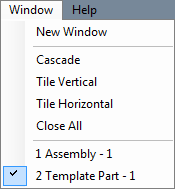Difference between revisions of "Window"
(Created page with "Current Item: Main Menu Bar -- Window ==Description== The Window menu contains options for window display and arrangement. File:WindowMenu.png ==How-To== '''New Wi...") |
|||
| Line 1: | Line 1: | ||
| − | + | '''[[Main Page|Bend-Tech 7x Wiki]] :: [[Main Menu Bar]] :: Window''' | |
| + | |||
| + | |||
| + | [[File:window_1.png|left]] | ||
| − | |||
| − | |||
| − | |||
| − | + | The Window menu contains options for window display and arrangement. | |
'''New Window''': Click the 'New Window' option to bring up the New Design menu. See the [[New Design]] page for information on navigating the New Design menu. | '''New Window''': Click the 'New Window' option to bring up the New Design menu. See the [[New Design]] page for information on navigating the New Design menu. | ||
'''Cascade''': Click the 'Cascade' option to have all open windows shrunk and layered in the top left corner of the frame. See the picture below for an example. | '''Cascade''': Click the 'Cascade' option to have all open windows shrunk and layered in the top left corner of the frame. See the picture below for an example. | ||
| − | |||
| − | |||
'''Tile Vertical''': Click 'Tile Horizontal' to have all the currently open windows layered on top of one another from the top to the bottom of the main window. | '''Tile Vertical''': Click 'Tile Horizontal' to have all the currently open windows layered on top of one another from the top to the bottom of the main window. | ||
'''Tile Horizontal''': Click 'Tile Vertical' to have all the currently open windows layered on top of one another from left to right. | '''Tile Horizontal''': Click 'Tile Vertical' to have all the currently open windows layered on top of one another from left to right. | ||
| + | |||
| + | |||
| + | |||
'''Close All''': Click the 'Close All' option to close all currently open windows. If any open windows have not been save previous to clicking this option, a prompt for each unsaved design will appear asking to save it or not. | '''Close All''': Click the 'Close All' option to close all currently open windows. If any open windows have not been save previous to clicking this option, a prompt for each unsaved design will appear asking to save it or not. | ||
'''Part List''': At the bottom of the Window menu, a list of all opens windows will be shown. A check will be shown next to the part, plate, or assembly design that is currently in front. To bring a different part design to the top of all other windows, click on the design name. | '''Part List''': At the bottom of the Window menu, a list of all opens windows will be shown. A check will be shown next to the part, plate, or assembly design that is currently in front. To bring a different part design to the top of all other windows, click on the design name. | ||
Revision as of 13:58, 3 June 2014
Bend-Tech 7x Wiki :: Main Menu Bar :: Window
The Window menu contains options for window display and arrangement.
New Window: Click the 'New Window' option to bring up the New Design menu. See the New Design page for information on navigating the New Design menu.
Cascade: Click the 'Cascade' option to have all open windows shrunk and layered in the top left corner of the frame. See the picture below for an example.
Tile Vertical: Click 'Tile Horizontal' to have all the currently open windows layered on top of one another from the top to the bottom of the main window.
Tile Horizontal: Click 'Tile Vertical' to have all the currently open windows layered on top of one another from left to right.
Close All: Click the 'Close All' option to close all currently open windows. If any open windows have not been save previous to clicking this option, a prompt for each unsaved design will appear asking to save it or not.
Part List: At the bottom of the Window menu, a list of all opens windows will be shown. A check will be shown next to the part, plate, or assembly design that is currently in front. To bring a different part design to the top of all other windows, click on the design name.