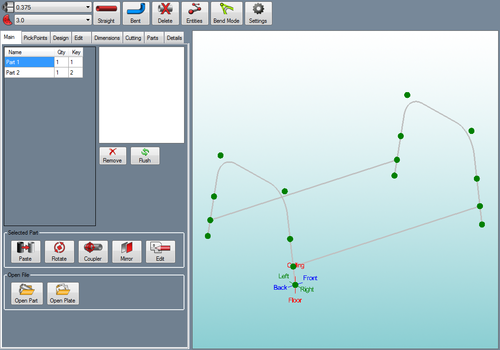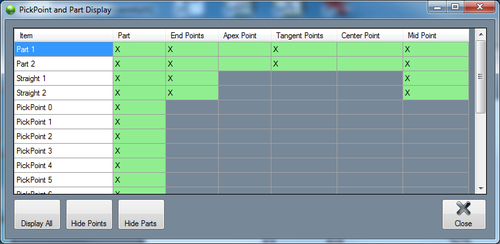Difference between revisions of "Assembly"
| Line 34: | Line 34: | ||
<h4>Straight</h4> | <h4>Straight</h4> | ||
| + | '''To create a straight tube between two PickPoints''', click the Straight button [[File:straight.png]] and click any two PickPoints in the display window. | ||
| + | |||
<h4>Bent</h4> | <h4>Bent</h4> | ||
| + | '''To create a new bent part''', click the Bent button. [[File:bent.png]] In the Number of Bends window that appears, enter the number of bends that the part will have and click the OK button. To create the part, you must select the start point and the location of each bend, and the end point of the part. You cannot create a bend that is 180° or more by using the Bent Part tool. In order to create such a bend, you would need to create two separate parts. | ||
| + | |||
<h4>Delete</h4> | <h4>Delete</h4> | ||
| + | '''To remove a part from the assembly''', first click on the '''Delete''' button. Then in the design frame, click on a part to delete it. | ||
| + | |||
| + | |||
| + | <h4>Entities</h4> [[File:entities_1.png|right|500px]] | ||
| + | |||
| + | |||
| + | |||
| + | |||
| + | |||
| + | |||
| + | |||
| + | |||
| + | |||
| + | |||
| + | |||
| + | |||
| − | |||
<h4>Bend Mode</h4> | <h4>Bend Mode</h4> | ||
Revision as of 14:41, 5 June 2014
The assembly interface allows a group of different bent and straight parts to be assembled together. Parts created in the single part designers (XYZ, Custom 3D, Sketch 2D, etc.) can be brought into assembly and parts within assembly can be transferred to single part designers. Parts can also be cut and the wrappers for these cuts can be printed out here.
To open a new assembly design:
1.) Go to the File menu, select New Assembly.
2.) Click the New Assembly icon at the top of the window.
...OR
3.) Select the Assembly option from the Task Menu that appears when the software starts up, when all designs are closed, or through the view menu.
When a new assembly window is open, there will be a menu area located above the tabbed section and display frame.
Material
In the material menu, the material for the parts in the assembly can be selected. To select a material, click the drop down menu and choose a material from the list. This material can be changed for each individual part later, this is just the material that is initially applied to new parts. Tube/pipe materials are defined in the Tube/Pipe Library.
Die
In the die menu, the die used to bend the parts in the assembly can be selected. To select a die, click the drop down menu and choose a die from the list. This can be changed for each individual part later, this is just the die that is initially applied to new parts. Dies are defined in the Die Library.
Straight
To create a straight tube between two PickPoints, click the Straight button  and click any two PickPoints in the display window.
and click any two PickPoints in the display window.
Bent
To create a new bent part, click the Bent button.  In the Number of Bends window that appears, enter the number of bends that the part will have and click the OK button. To create the part, you must select the start point and the location of each bend, and the end point of the part. You cannot create a bend that is 180° or more by using the Bent Part tool. In order to create such a bend, you would need to create two separate parts.
In the Number of Bends window that appears, enter the number of bends that the part will have and click the OK button. To create the part, you must select the start point and the location of each bend, and the end point of the part. You cannot create a bend that is 180° or more by using the Bent Part tool. In order to create such a bend, you would need to create two separate parts.
Delete
To remove a part from the assembly, first click on the Delete button. Then in the design frame, click on a part to delete it.
Entities
Bend Mode
Settings