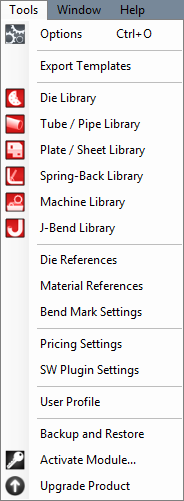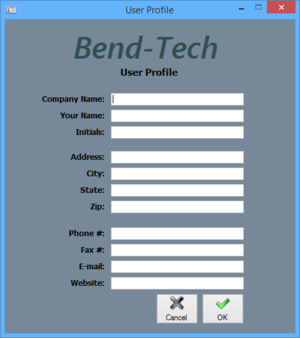Tools
Bend-Tech 7x Wiki :: Main Menu Bar :: Tools
In the Tools menu, the options menu, Tube/Pipe Library, Plate/Sheet Library, Die Library, Machine Library, J-Bend Library, Price Settings, Primary Templates, and the Export Template menu can be accessed.
Options
Click 'Options' to access the options/settings menu. Follow the "Options" link for further information on each tab in the Options menu.
Export Template
In the Export Template Design menu, the designs of Export Templates can be set up. Follow the "Export Template" link for further information on designing export templates.

Die Library
The die library stores all of the dies that can be used. On the left side of the die library, a list of all available dies is show below 'Die List'. To the right of the list, Die details, die limitations, and user defined definitions are shown.

Tube/Pipe Library
The Tube/Pipe Library holds all the materials that can be used to create single parts. On the right side of the Tube/Pipe Library window, under 'Material List', is the list of each available material. To the right of this list is the area where tube/pipe material information will be shown.
Plate/Sheet Library
The Plate/Sheet Library holds all materials that can be used to create a plate. On the left side of the window, under 'Material List', a list of all plate/sheet materials is shown. On the far right side of the window, a list of bending radii for the currently selected material is shown below 'Bending Radius List'.

J-Bend Library
The J-Bend Library stores all J-Bends that can be used to create headers. The left side of the screen is occupied by a list of all J-Bends in the library. Once a J-Bend name has been selected in the list, its information will be displayed to the right under J-Bend Details.

Machine Library
The Machine Library stores all machines that can be used to apply settings to and simulate the bending of a single part. At the top of the window, under 'Current Machine' there is a drop down menu containing a list of all machines in the library. Once a machine has been selected in this list, its details will be shown in the tabs below. Any settings chosen here will applied to the current part when the machine is chosen from the 'Machine' drop down menu in the Settings tab in a single part design.
Pricing Settings
Once the price settings have been set up, the total cost of a part, plate, or assembly, including labor, setup time, time per bend, and cost per unit, can be determined.
User Profile
Entering information in the User Profile allows the user to have their information attached to the software. The initials given here will be printed on any setup sheets that are printed out.
To add or change any of the user profile information, simply enter a new definition for any of the available fields. Click 'OK' to save and exit. Click 'Cancel' to exit without saving any entered information.