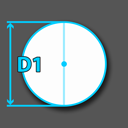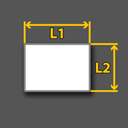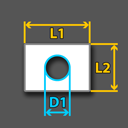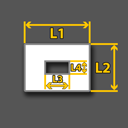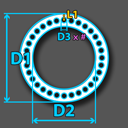MSP Template
Bend-Tech 7x Wiki :: MSP Template
Due to its length, the MSP Template Guide has a Table of Contents to accommodate the user.
Contents
Things to Know
The MSP Template options allow for a variety of Sheet Metal created parts to be designed at the user's specific dimensions. Parts created in the MSP Template designer can be brought into Sheet Metal and other interfaces. Parts can also be cut and the wrappers for these cuts can be printed out here.
To open a new MSP Template design:
- Select the "MSP Template"
 option from the Task Menu that appears when the software starts up, when all designs are closed, or through the view menu.
option from the Task Menu that appears when the software starts up, when all designs are closed, or through the view menu.
- When opening a new template window, it is easier if the user selects the "Maximize"
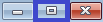 button right away. This way, the part chosen by the user will appear in the center of the display area and will not be obstructed by the template's illustration in the upper left hand corner of the screen.
button right away. This way, the part chosen by the user will appear in the center of the display area and will not be obstructed by the template's illustration in the upper left hand corner of the screen.
Template Categories
Style of Plate
- The "Style of Plate" section shows all of the categories of MSP Templates available.
- Selecting a style from the list will open a new page showing variations of template options for the user to open and adjust to their desired dimensions.
ETC
- The "'ETC" button will open a new page showing templates that don't easily fall into a discernible category.
List All
- The "List All" button will show every MSP Template available.
Star 'Favorite' Button
- The Star, or 'favorite' button will show all the templates that the user has saved to their favorites.
- Clicking the star will change it from white to gold, which indicates a user favorite. All gold starred templates are user favorites.
- Every template has three tabs. These three tabs will not always have the same buttons and entry fields. The only distinction between the templates is the "Current Template Values" section and what the dimensions there represent.
- (Note) Additional entry fields include "K-Factor:" and "Bending Radius:" and are found in BeadLocks templates.
Template Tabs
Material
Define Material:
- From here, users can "Name:" the material being used for the design, specify the "Thickness:", and assign a "Part Color:" to the part displayed to the right.
- Users can also change the length increments by selecting either the "Inches" or "Millimeters" options.
- (For Beadlocks Templates) "K-Factor:" .....
Part Details
- "Notes:" is where the user can make notes about the part's dimensions or specifications.
- "Date:" is where the user can mark when the part was created or when it is set to be manufactured.
- "Revision:" is where the user can update the date when the part specifications were revised.
- "Description:" is where the user can provide a description of the part's specifications.
Tasks
- "Verify" is where the user can verify dimensions as they appear on all lengths of the part.
- "Export dxf" is for exporting the part as a .dxf file including lines, arcs and text. This button exports all geometry involved in the part.
- "Export Plasma dxf" is for exporting the part as a plasma .dxf file which is optimal for plasma cutting because it is a flat and automated interpretation of the part's dimensions.
Washers Category
- The first button in the "Style of Plate" section is for "washers and end caps" style projects.
End Cap
- Selecting the "End Cap" template will open a new window labeled "End Cap".
- The illustration in the upper left hand corner of the display area will show what dimensions are needed to create the part.
- "Maximize" the window, otherwise double click the display area to reveal the default part.
Current Template Values:
- The distance labeled "D1" (default 1) is the length of the diameter of the outside edge of the end cap.
Washer
- Selecting the "Washer" template will open a new window labeled "Washer".
- The illustration in the upper left hand corner of the display area will show what dimensions are needed to create the part.
- "Maximize" the window, otherwise double click the display area to reveal the default part.
Current Template Values:
- The distance labeled "D1" (default 1) is the length of the diameter of the outside edge of the washer.
- The distance labeled "D2" (default .5) is the length of the diameter of the inside edge of the washer.
Square Hole Washer
- Selecting the "Square Hole Washer" template will open a new window labeled "Square Hole Washer".
- The illustration in the upper left hand corner of the display area will show what dimensions are needed to create the part.
- "Maximize" the window, otherwise double click the display area to reveal the default part.
Current Template Values:
- The distance labeled "L1" (default .5) is the length of the horizontal space within the square hole washer.
- The distance labeled "L2" (default .5) is the length of the vertical space within the square hole washer.
- The distance labeled "D1" (default 1) is the length of the diameter of the outside edge of the washer.
Square End Cap
- Selecting the "Square End Cap" template will open a new window labeled "Square End Cap".
- The illustration in the upper left hand corner of the display area will show what dimensions are needed to create the part.
- "Maximize" the window, otherwise double click the display area to reveal the default part.
Current Template Values:
- The distance labeled "L1" (default 2) is the horizontal length of the square end cap.
- The distance labeled "L2" (default 1) is the vertical length of the square end cap.
Square Washer
- Selecting the "Square Washer" template will open a new window labeled "Square Washer".
- The illustration in the upper left hand corner of the display area will show what dimensions are needed to create the part.
- "Maximize" the window, otherwise double click the display area to reveal the default part.
Current Template Values:
- The distance labeled "L1" (default 2) is the horizontal length of the square washer's outer edge.
- The distance labeled "L2" (default 1) is the vertical length of the square washer's outer edge.
- The distance labeled "D1" (default .5) is the length of the diameter of the inside edge of the washer.
Square Washer Square
- Selecting the "Square Washer Square" template will open a new window labeled "Square Washer Square".
- The illustration in the upper left hand corner of the display area will show what dimensions are needed to create the part.
- "Maximize" the window, otherwise double click the display area to reveal the default part.
Current Template Values:
- The distance labeled "L1" (default 2) is the length of the outside horizontal edge of the washer.
- The distance labeled "L2" (default 1) is the length of the outside vertical edge of the washer.
- The distance labeled "L3" (default .5) is the length of the inside vertical edge of the washer.
- The distance labeled "L4" (default .25) is the length of the inside horizontal edge of the washer.
BeadLocks Category
- The second button in the "Style of Plate" section is for "BeadLocks" style projects.
- These Templates are the only ones which require a K-Factor and a Bending Radius. Visit the Plate/Sheet_Library for more information on these functions.
BeadLock
- Selecting the "BeadLock" template will open a new window labeled "BeadLock".
- The illustration in the upper left hand corner of the display area will show what dimensions are needed to create the part.
- "Maximize" the window, otherwise double click the display area to reveal the default part.