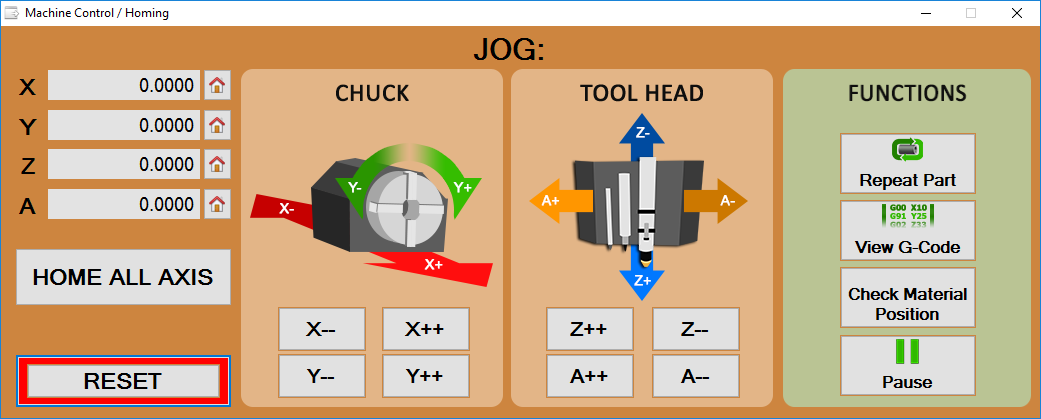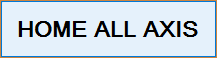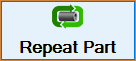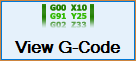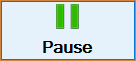Machine Control
The Machine Controller will open every time the Dragon software opens the Mach 3 software. The Machine Controller can also be accessed remotely by selecting it from the Toolbar/Status Bar in the Dragon CAM software.
The Machine Controller is used to home the Dragon machine, move any and all axis and to zero out the axis as needed.
Contents
Reset
- The Reset button is used to reset the state of Mach 3 and make it active for use.
Axis
- The 4 different axis are the directions at which the components on the Dragon machine move. They are defined as seen in the picture above and by the wording below.
- Each of the 4 axis can be homed on a individual basis by clicking on the Home
 button next to that axis.
button next to that axis.
The X Axis
The X axis is the direction that the chuck trolley moves back and forth along the rail.
The Y Axis
The Y axis is the direction that the chuck itself rotates.
The Z Axis
The Z axis is the vertical direction of the tool head.
The A Axis
The A axis is the horizontal direction of the tool head.
Home All Axis
- The Home All Axis button will bring the Dragon machine to its home position. Whenever this happens, the X, Y, Z and A axis fields must read all zeros if a proper calibration has been performed. Then, the machine's home position will align with the status of the controller in the software.
Jog
- The Jog functions are used to manually move the machine along its respective axis. The buttons for jogging are shown in the picture above and described in the wording below.
X--
The X-- button will move the chuck trolley to the rear of the rail.
X++
The X++ button will move the chuck trolley to the front of the rail.
Y--
The Y-- button will rotate the chuck counter-clockwise.
Y++
The Y++ button will rotate the chuck clockwise.
Z--
The Z-- button will move the tool head upward.
Z++
The Z++ button will move the tool head downward.
A--
The A-- button will move the tool head to the left.
A++
The A++ button will move the tool head to the right.
Functions
- The Functions section will allow you to make actions such as repeating the same part that was previously sent to the machine, viewing the G-code and pausing the machine actions during part manufacturing.
Repeat Part
Click the Repeat Part button to re-run the previously ran part.
View G-Code
Click the View G-Code button to view the G-code of the currently loaded G-code in Mach 3.
Pause
Click the Pause button to pause the currently loaded G-code. This will stop all actions of the machine and is not highly recommended as it may throw off your machine position.