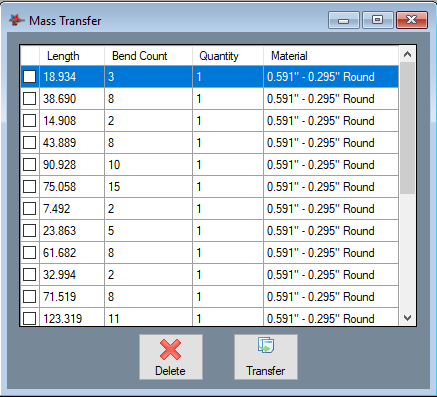Difference between revisions of "Auto-Import"
(Created page with "'''Bend-Tech 7x Wiki :: Main Menu Bar :: File :: Auto-Import''' __NOTOC__ *Files can be imported using the '''File -> Import -> Auto-Import''' menu or b...") |
|||
| Line 4: | Line 4: | ||
*Files can be imported using the '''File -> Import -> Auto-Import''' menu or by selecting Auto-Import on the CAD Import menu available on the [[View#Task Menu|Task Menu]]. | *Files can be imported using the '''File -> Import -> Auto-Import''' menu or by selecting Auto-Import on the CAD Import menu available on the [[View#Task Menu|Task Menu]]. | ||
| − | *After loading, your | + | [[File:auto-import_mass_transfer.png|right|500px]] |
| + | *After loading, your parts will open in the Industrial Part interface. If your STEP file contains a large number of parts, it may load a temporary container for the parts. The container allows you to transfer smaller groups of parts at a time. | ||
Latest revision as of 09:54, 23 January 2019
Bend-Tech 7x Wiki :: Main Menu Bar :: File :: Auto-Import
- Files can be imported using the File -> Import -> Auto-Import menu or by selecting Auto-Import on the CAD Import menu available on the Task Menu.
- After loading, your parts will open in the Industrial Part interface. If your STEP file contains a large number of parts, it may load a temporary container for the parts. The container allows you to transfer smaller groups of parts at a time.